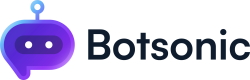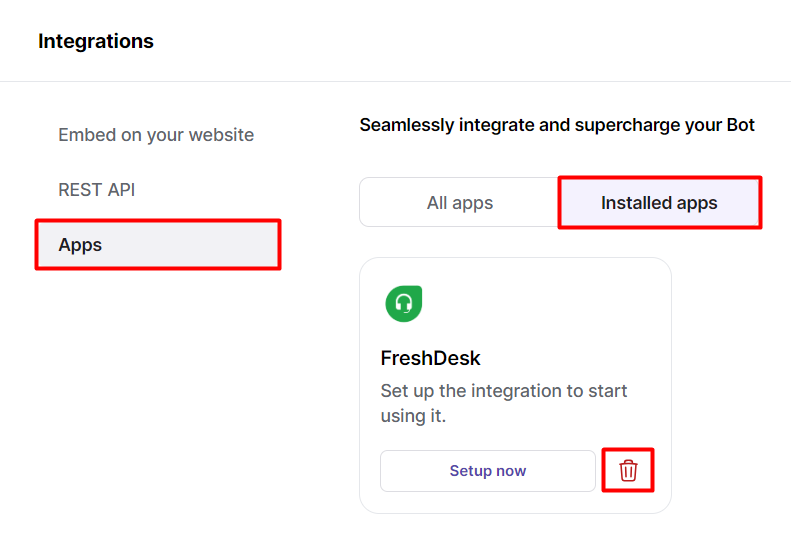FreshDesk Integration
Learn how to enable your chatbot to submit a ticket in FreshDesk account
This integration allows your users to submit a ticket to your FreshDesk account through your Botsonic chatbot
Step 1 - Copy the Freshdesk API Key
-
Log into your FreshDesk account, then go to the Profile Settings page. Click your avatar at the top right corner of the page, then select [Profile Settings]
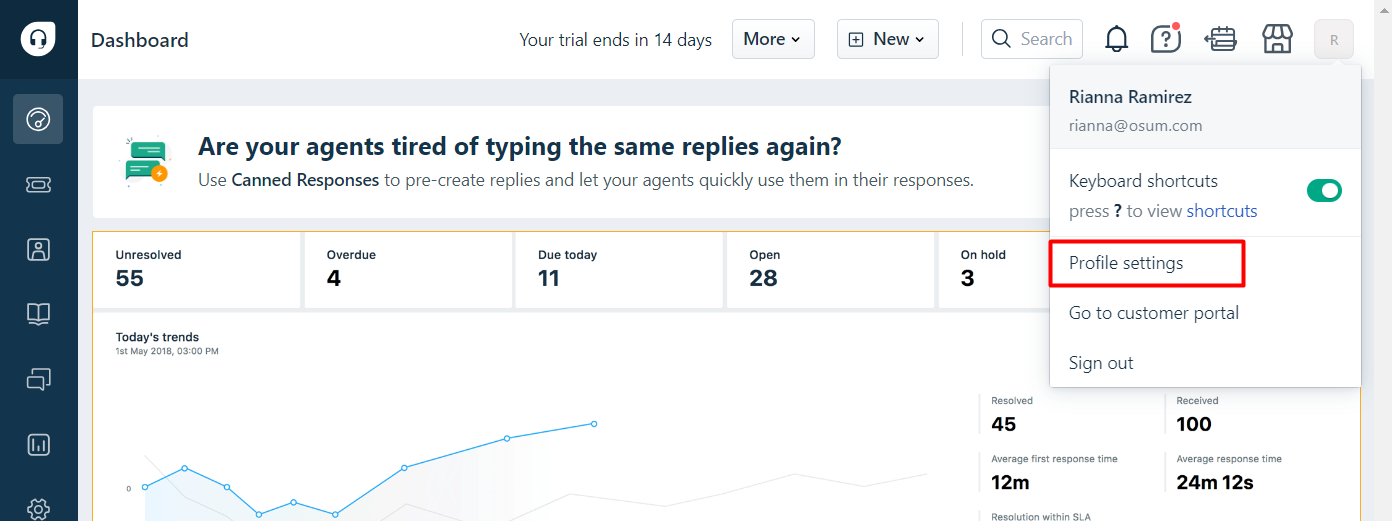
-
Click [View API Key], then copy the API Key to your clipboard (you will need it on the next step)
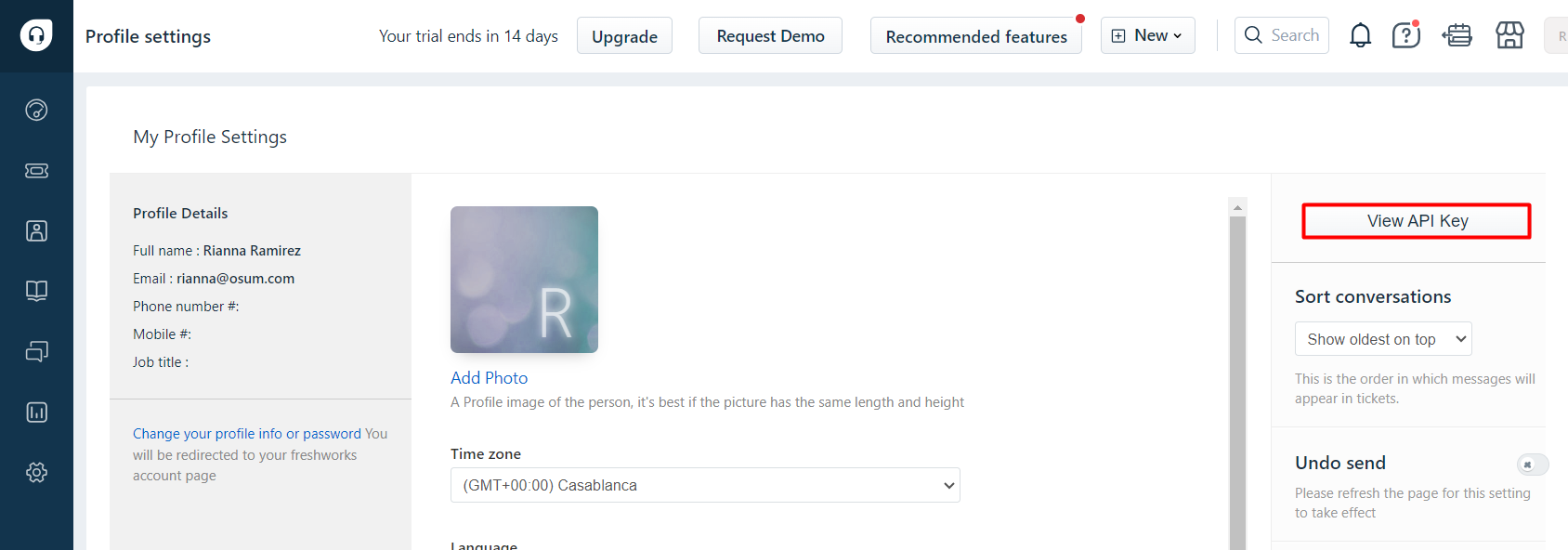
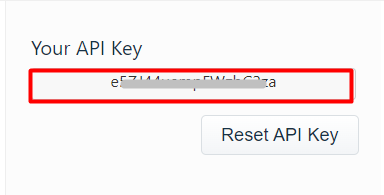
Step 2 - Connect and Install
-
Navigate to your Botsonic Dashboard by clicking on [Home] from the left hand side menu. Then click and open the Bot you want to connect. If you haven't created a Bot yet, read thisQuick Start Guide.
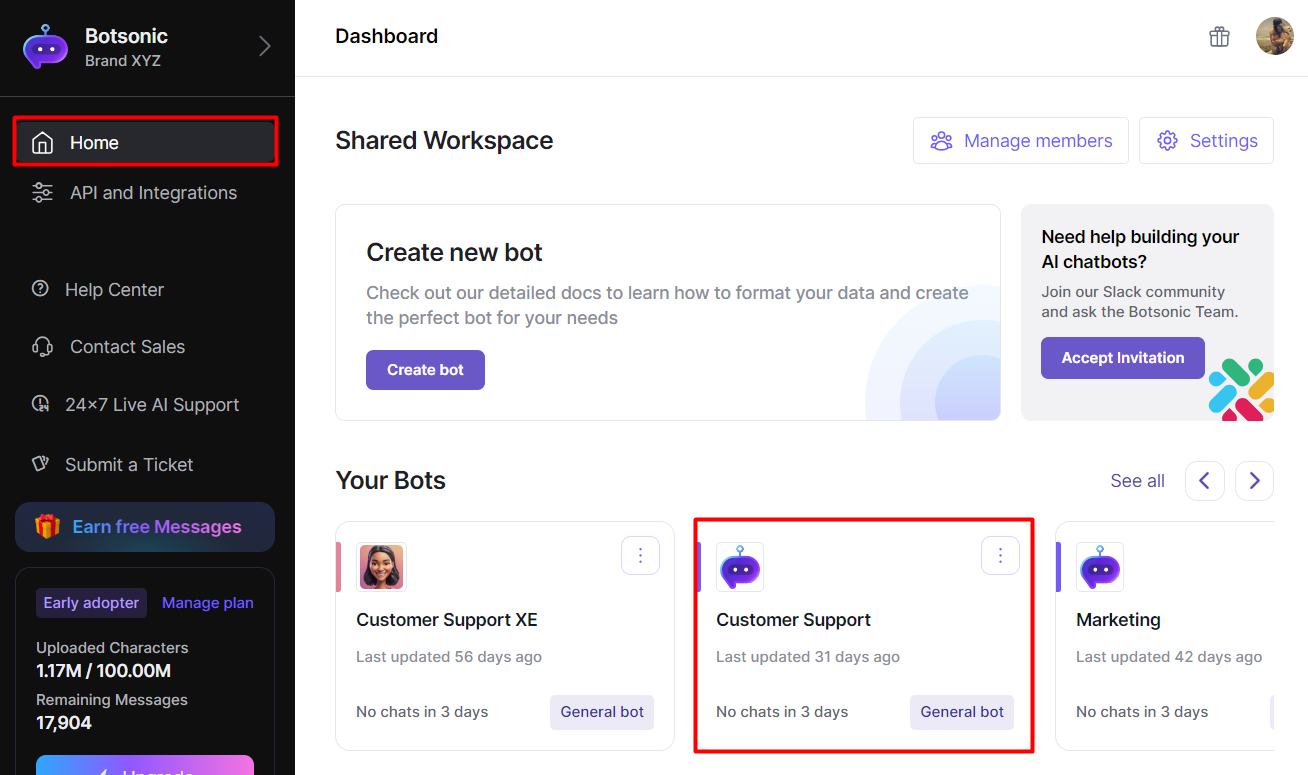
-
Click [Integrations] from the left hand side menu, then click [Apps].
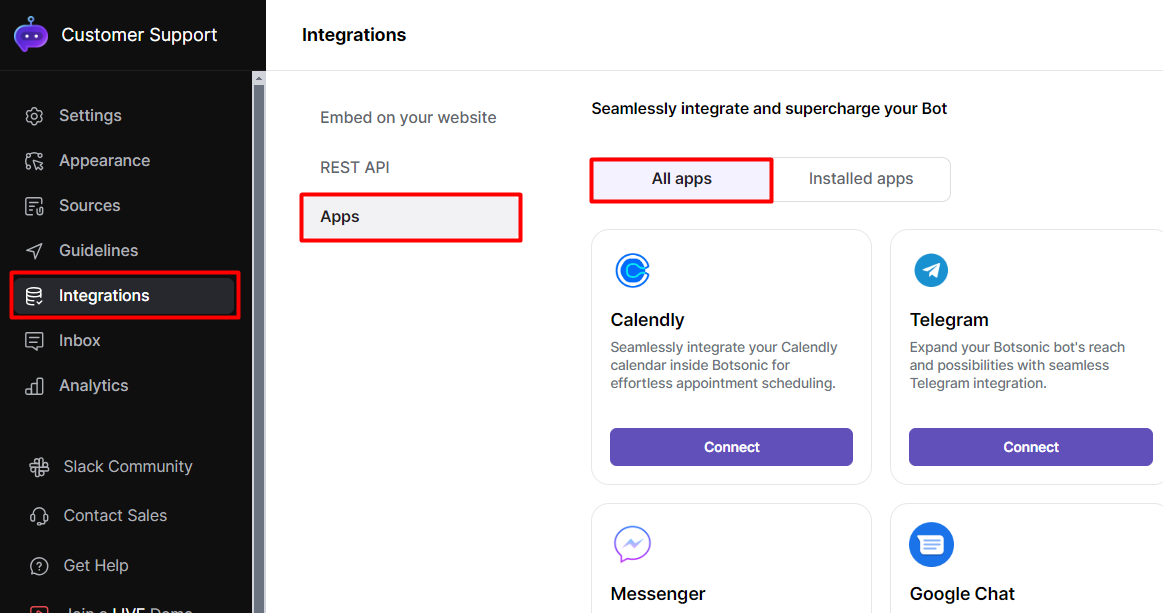
-
Look for the [FreshDesk] integration. Click [Connect], then click [Install]
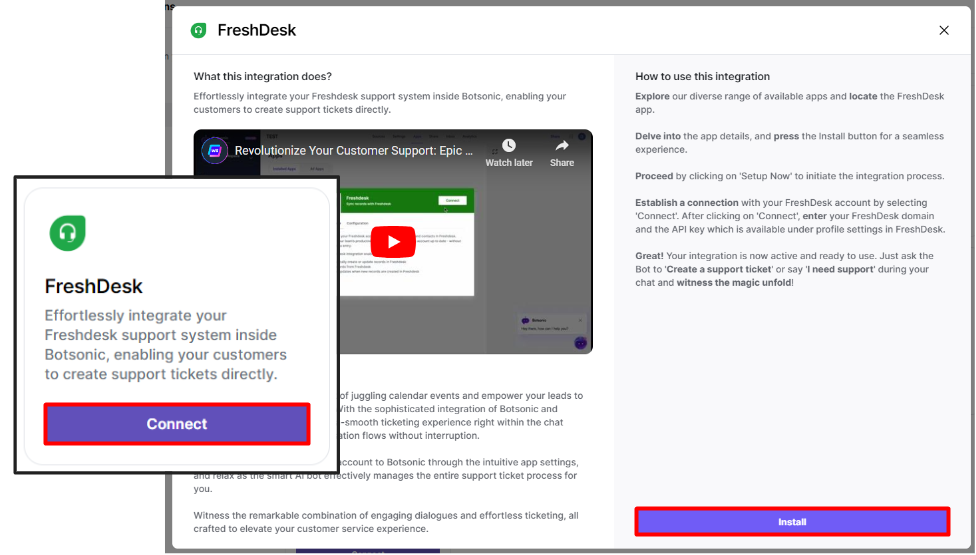
-
Go to [Installed apps], then click [Setup Now] on the Freshdesk integration, then click [Connect] on the Freshdesk dialogue box.
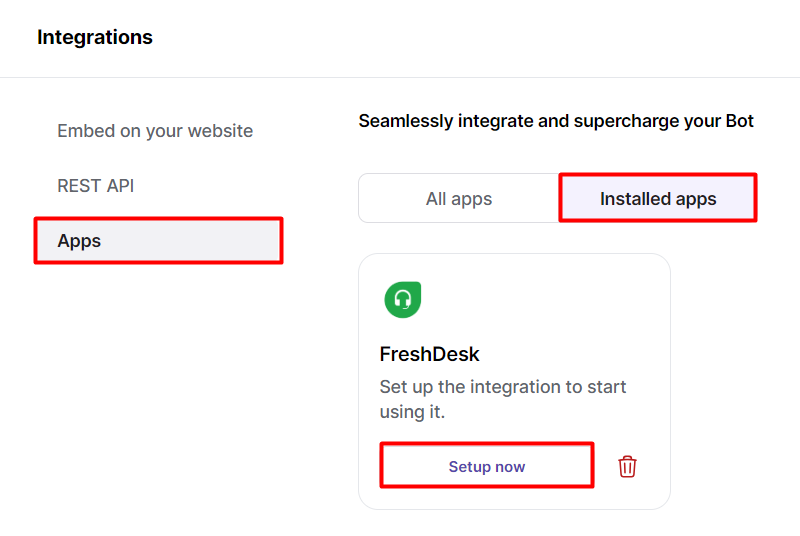
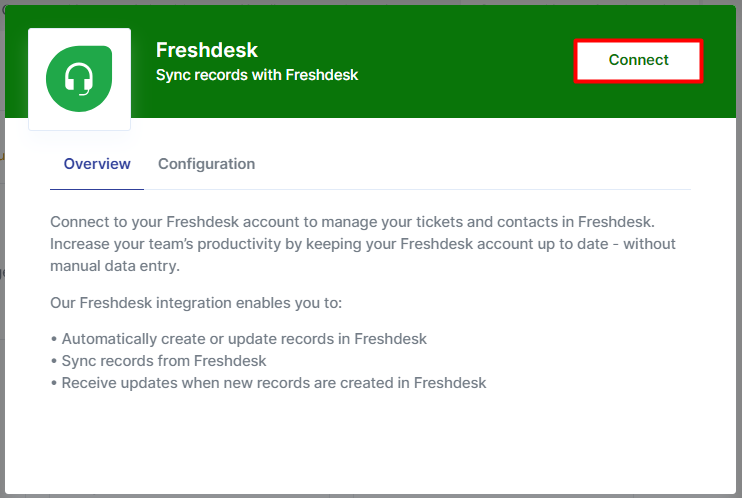
-
Enter your Fresdesk domain and API, then click [Continue]
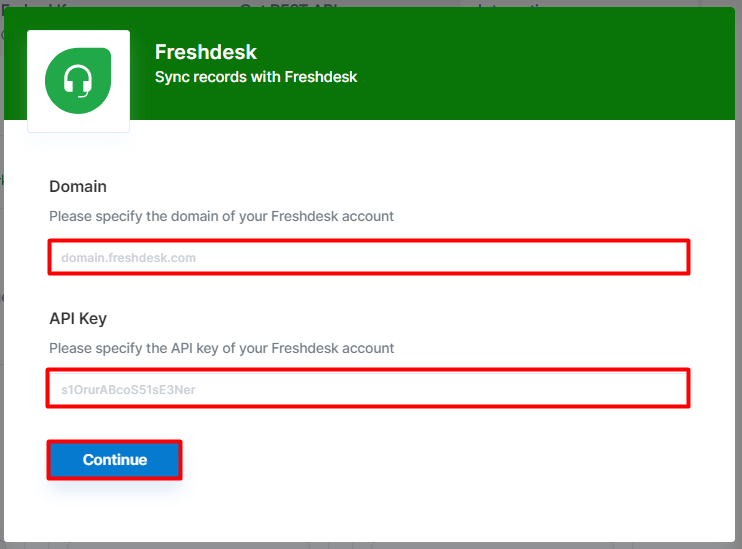
The integration is immediately activated.
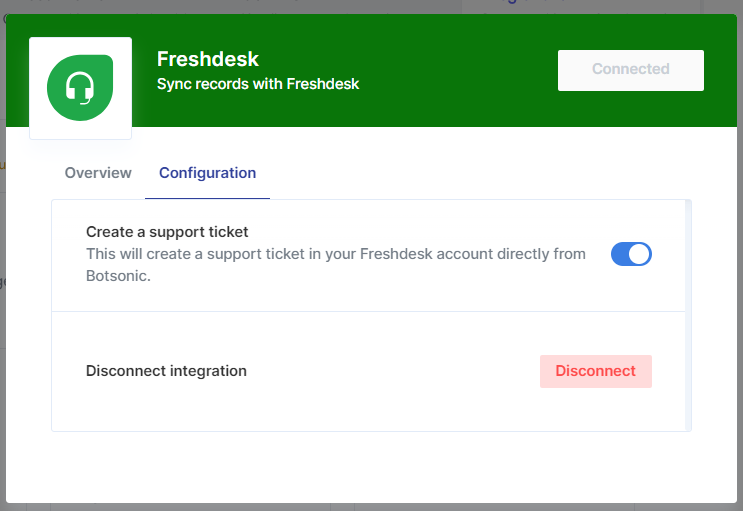
Step 3 - Test the Integration
Note: Make sure your Botsonic chatbot is trained with an uploaded file or FAQ that answers the question/message that you're posting
-
Engage with your Botsonic chatbot, eg. "I need support," then click the [Create a support ticket] button.
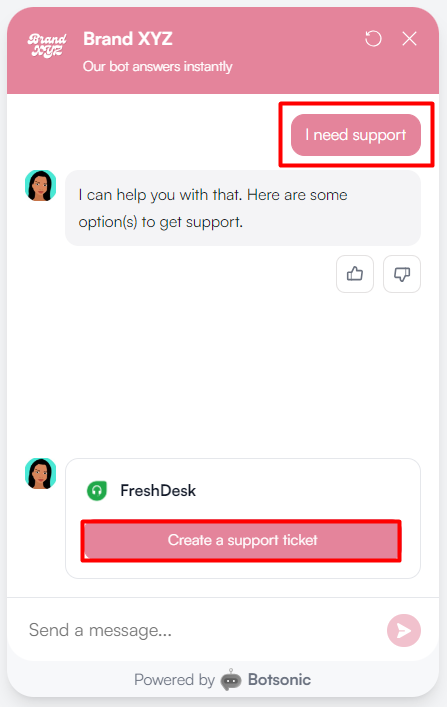
- The chatbot will ask you to provide your name and email address.
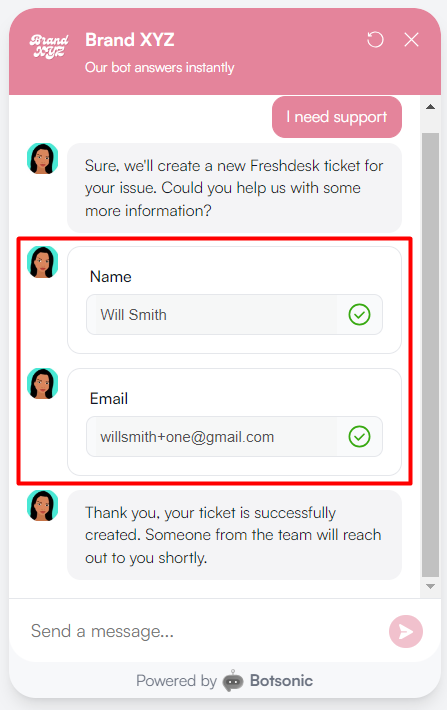
-
Go to your Freshdesk account and search for the newly created ticket
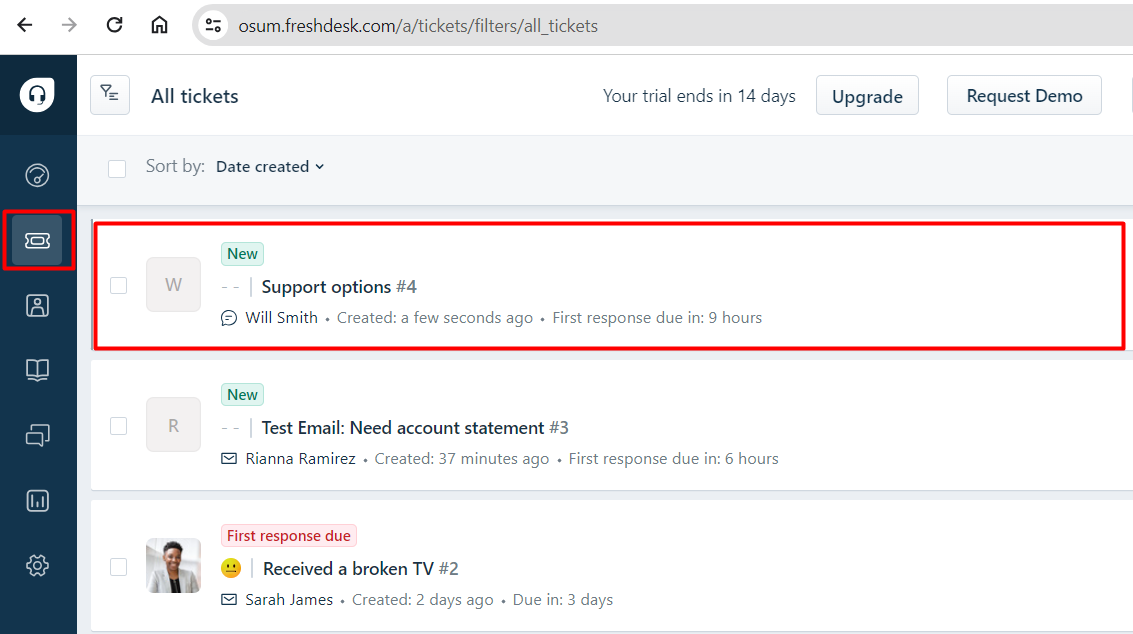
-
Open and respond to the ticket.
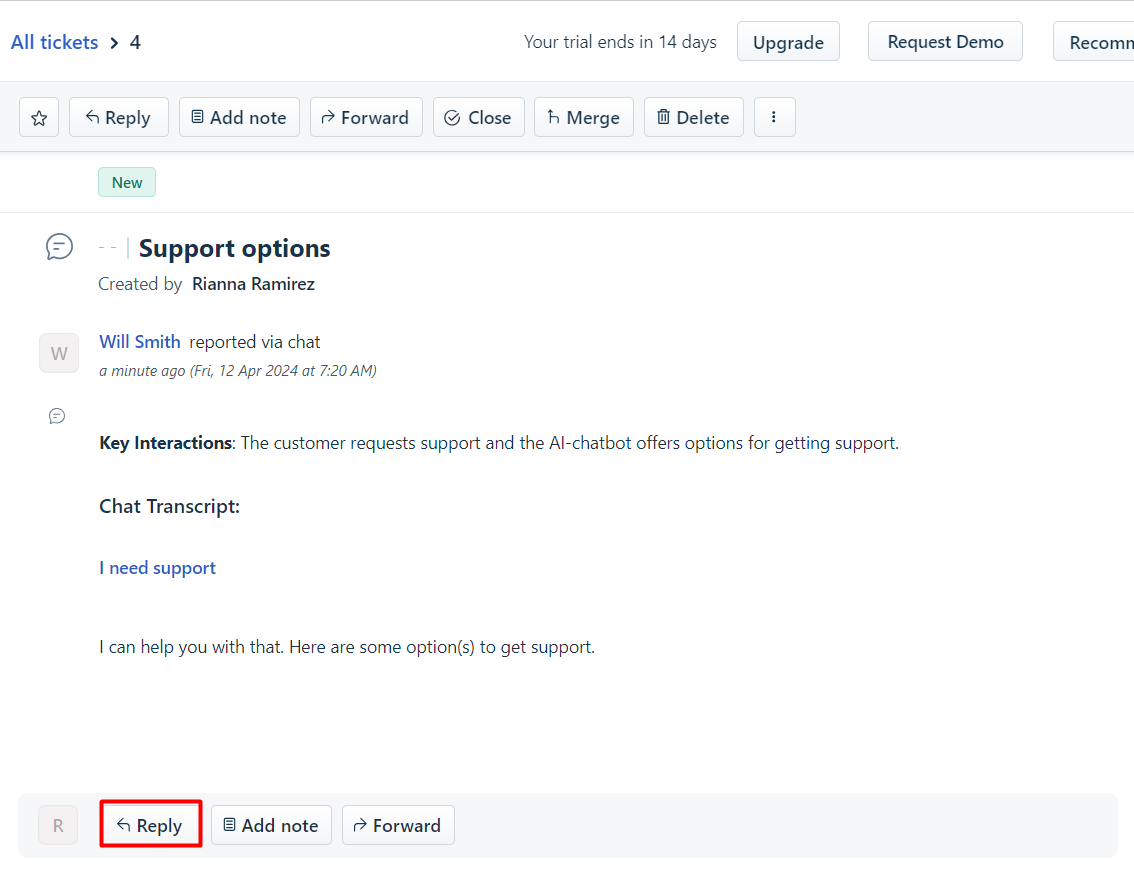
To disconnect or delete the Freshdesk integrationGo to the chatbot's Integration Page > Apps > Installed Apps, then click the [trash] icon to disconnect the integration
Updated 2 months ago