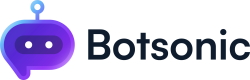Invite Team Members
Step 1 - Create a Shared Workspace
By default, you are assigned to a "Private Workspace." To create a shared workspace, click the arrow beside the workspace name, then click [Create new workspace].
NOTE: The ability to create shared workspaces and invite collaborators varies based on the specific plan you have chosen.
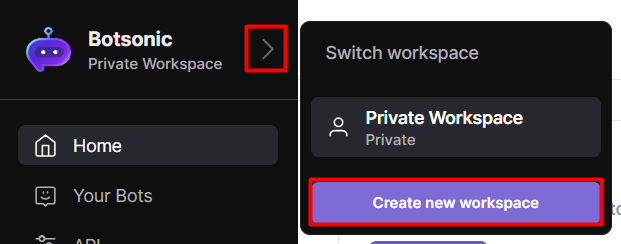
- Give your shared workspace a name, upload a logo or an image, or delete if you no longer need it.
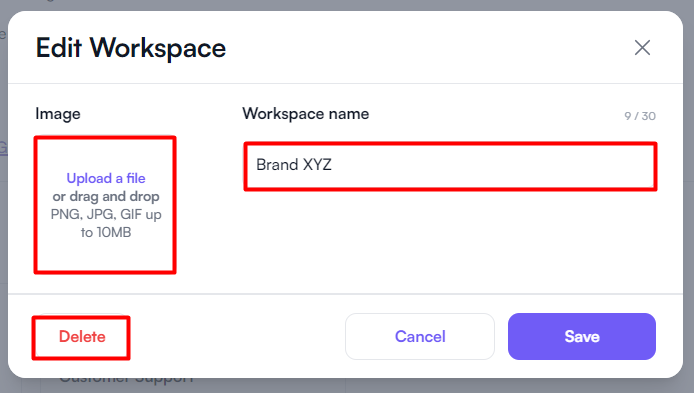
- You can move Bots from your private workspace to your shared workspace or the other way around.
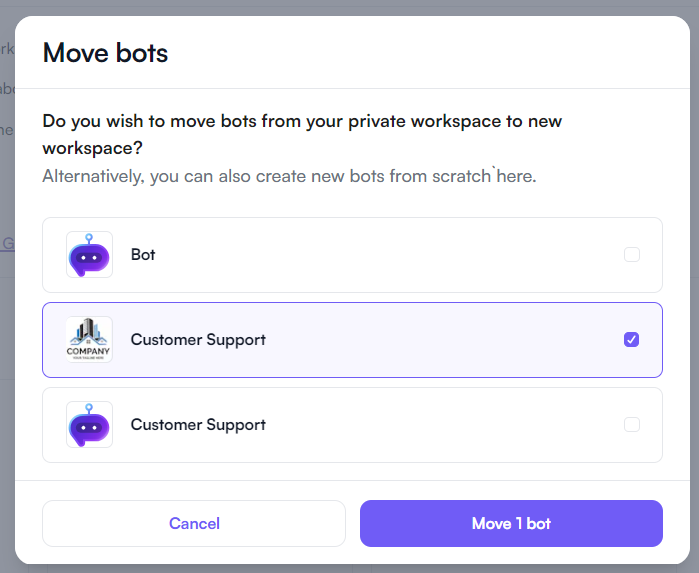
Step 2 - Invite Team Members
-
Click [Manage members]
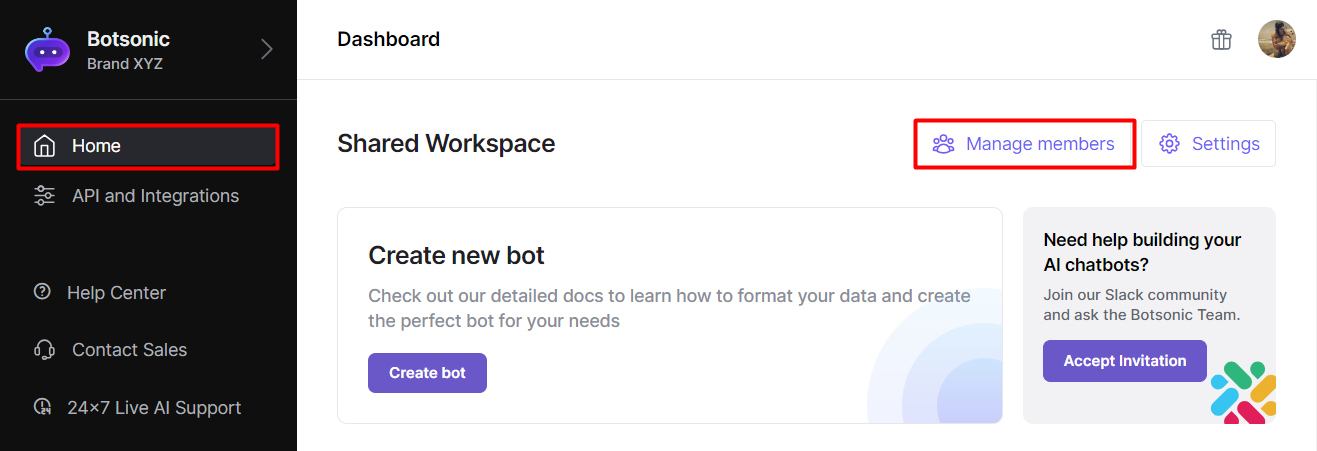
-
Click [Invite member]
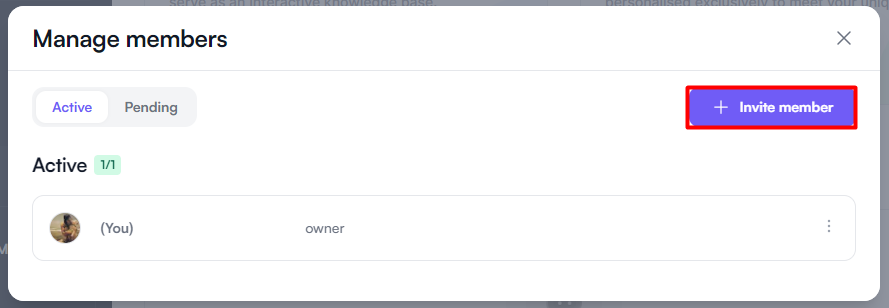
-
Enter the email address/es of the team member/s you want to invite or provide them the invite link. For security purposes, you can reset the invite links anytime.
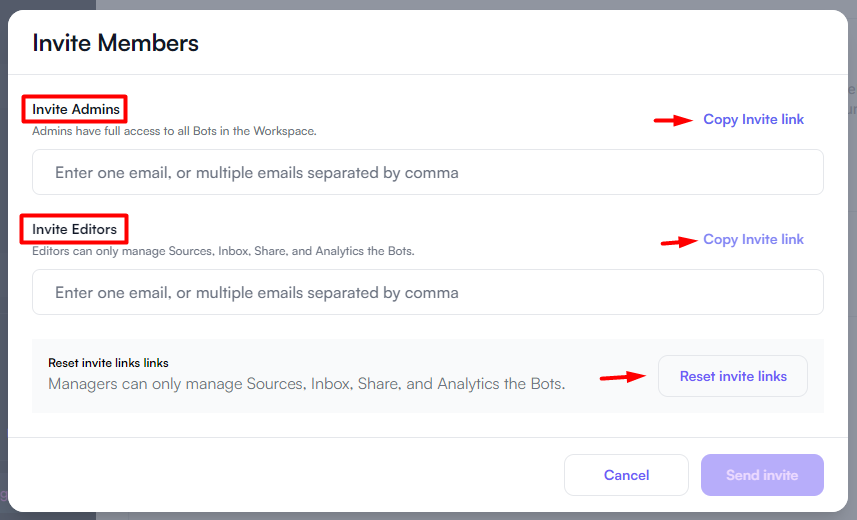
Member roles:
- Admins have full access to all Bots in Workspace.
- Editors can only manage Sources, Inbox, Share, and Analytics of the Bots
Note: The number of team members you can add to your workspace varies with the plan you have chosen. Go to yourPlans and Billing page to add more users in your account.
Updated about 2 months ago