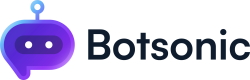Workspace Stats
View characters used, total bots, team members, users, conversations, resolutions, money and time saved in one page.
To view your Workspace Stats, click [Home] from the left hand side menu to access your Dashboard
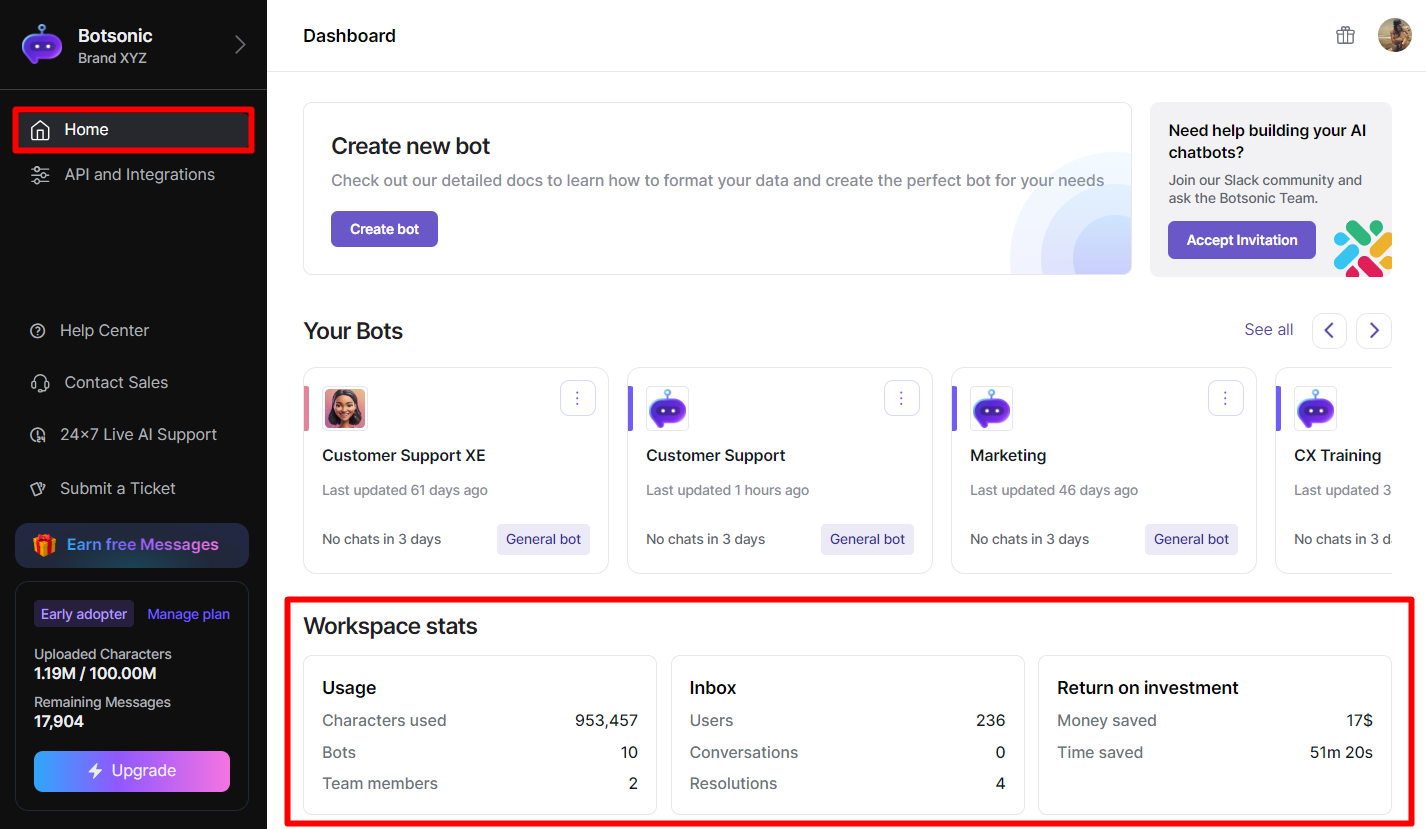
At a glance, you can view the following workspace stats:
- Usage
- Inbox
- Return on Investment
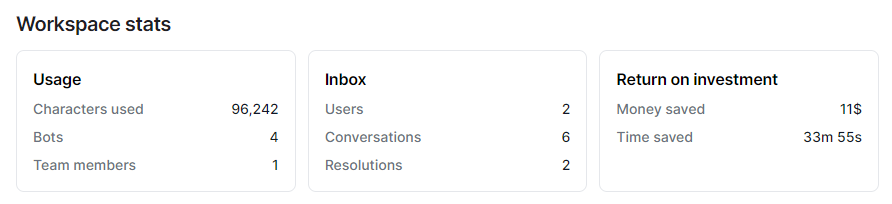
Usage
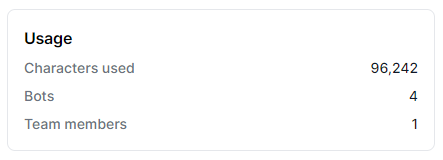
Characters used
- This stat refers to the total current count of characters uploaded as knowledge SOURCE data train the Bot.
- Note: The number of character uploads varies on the plan you've chosen.
Bots
- This stat displays the total number of Bots within the workspace.
- Note: The number of Bots you can create varies on the plan you've chosen.
Team members
- This stat displays the total number of team members you've invited in your shared workspace. Read this article to learn more aboutInviting Team Members
- Note: The number of team members you can invite varies on the plan you've chosen.
Inbox
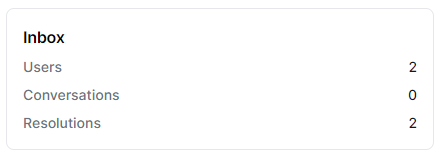
Users
- This stat displays the total number of unique users that have interacted with all the Bots within a workspace.
- When a user fills out the built-in user form, you can download their responses from the inbox. Read this article to learn more about how toCollect Data with a USER FORM
Conversations
- This stat displays the total number of conversations or chats conducted with all the Bots within a workspace.
- You can view the chat messages from the inbox of each Bot. Read this article to learn more about viewingChat Messages and Post Feedback
Resolutions
- This stat displays the total number of conversations or chats marked resolved by users.
- When the chat post feedback is enabled, users can submit feedback when they exit the chat. Read this article to learn more about enabling theChat Post Feedback.
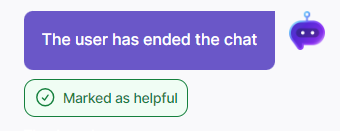
Return on Investment
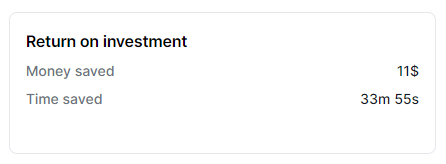
To configure this stat, go the specific Bot Settings > Advance Analytics and enter an hourly rate of your estimated incurred cost for the Bot. Read this article to learnHow to Configure Your BOT SETTINGS
NOTE: Access to this feature varies based on the specific plan you have chosen.
Money saved
-
This stat displays the estimated amount of money you saved by using all Bots within the workspace.
Money Saved is calculated using this formula:Money Saved = Total Hours x Estimated Hourly Rate (cumulative result across all bots within workspace)
To get the Total Hours, we use the following values below:
- 1 message response = takes about 55 seconds (our internal estimate)
- 1 hour = 3600 seconds
- Total Minutes = Total Messages x 55 seconds
- Total Hours = Total Minutes x 3600 seconds
Time saved
- This stat displays the amount of time you've saved by using all the Bots within the workspace.
Updated 2 months ago