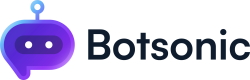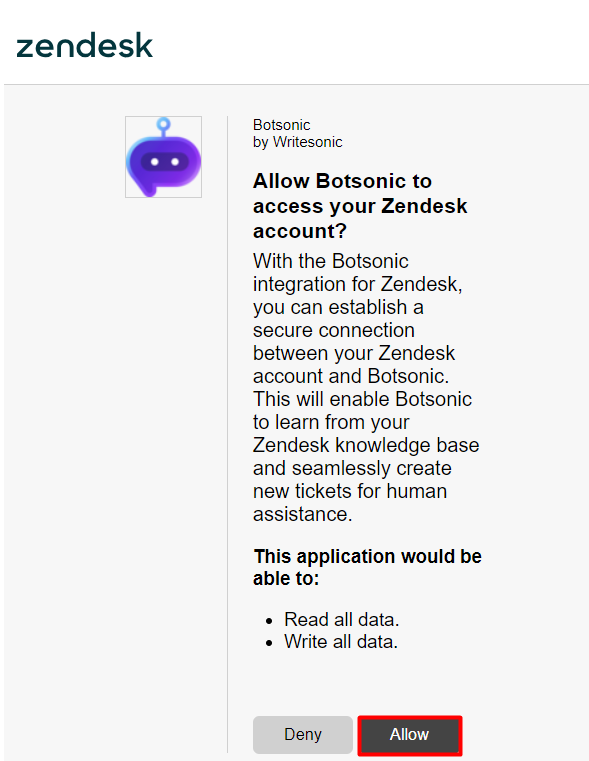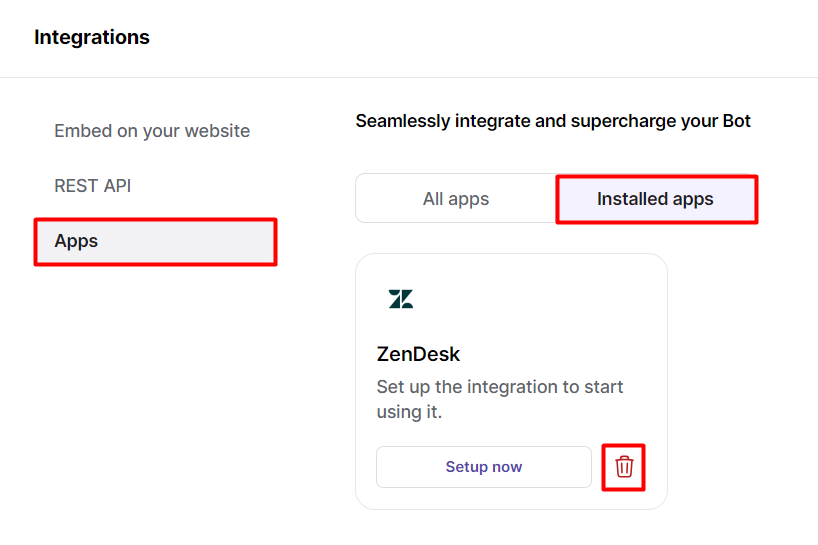Zendesk Support Integration
Learn how to enable your chatbot to submit a ticket to your Zendesk account
This integration allows your users to submit a ticket to your Zendesk account through your Botsonic chatbot
Step 1 - Connect and Install
-
Navigate to your Botsonic Dashboard by clicking on [Home] from the left hand side menu. Then click and open the Bot you want to connect. If you haven't created a Bot yet, read thisQuick Start Guide.
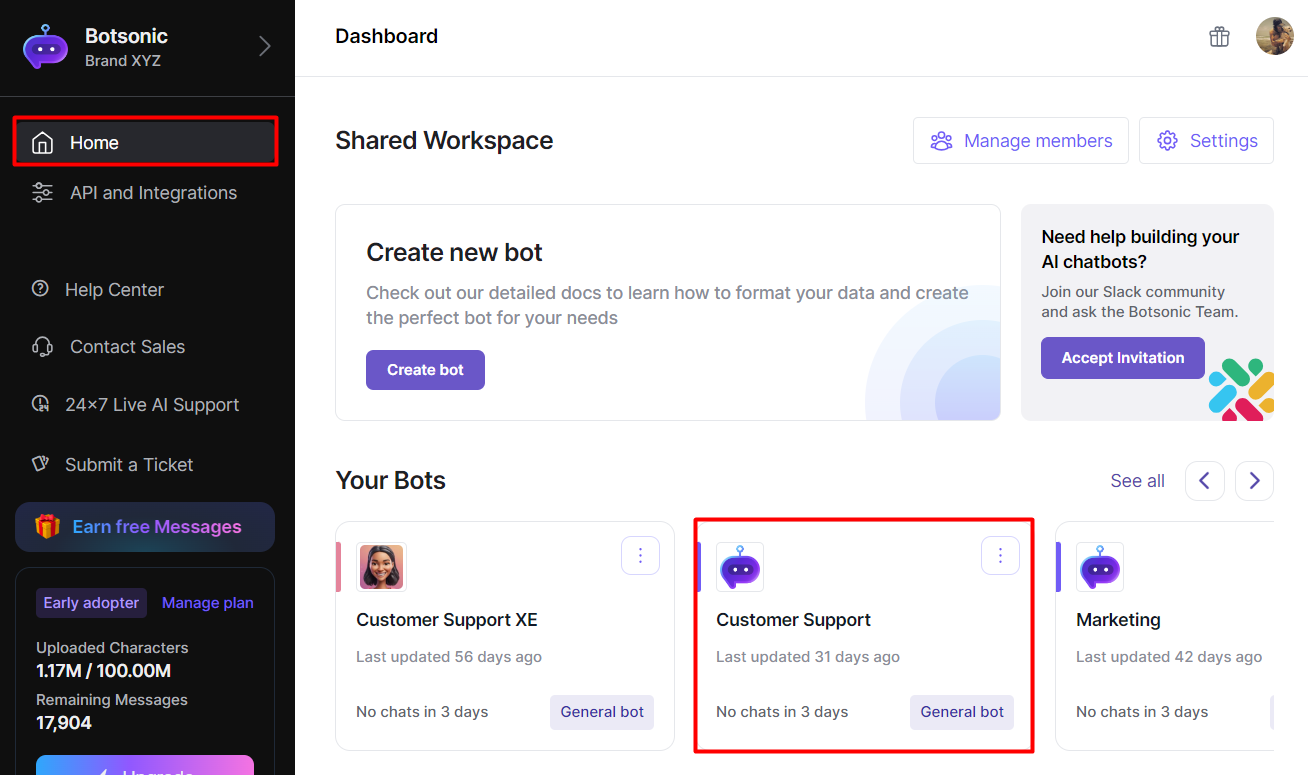
-
Click [Integrations] from the left hand side menu, then click [Apps]
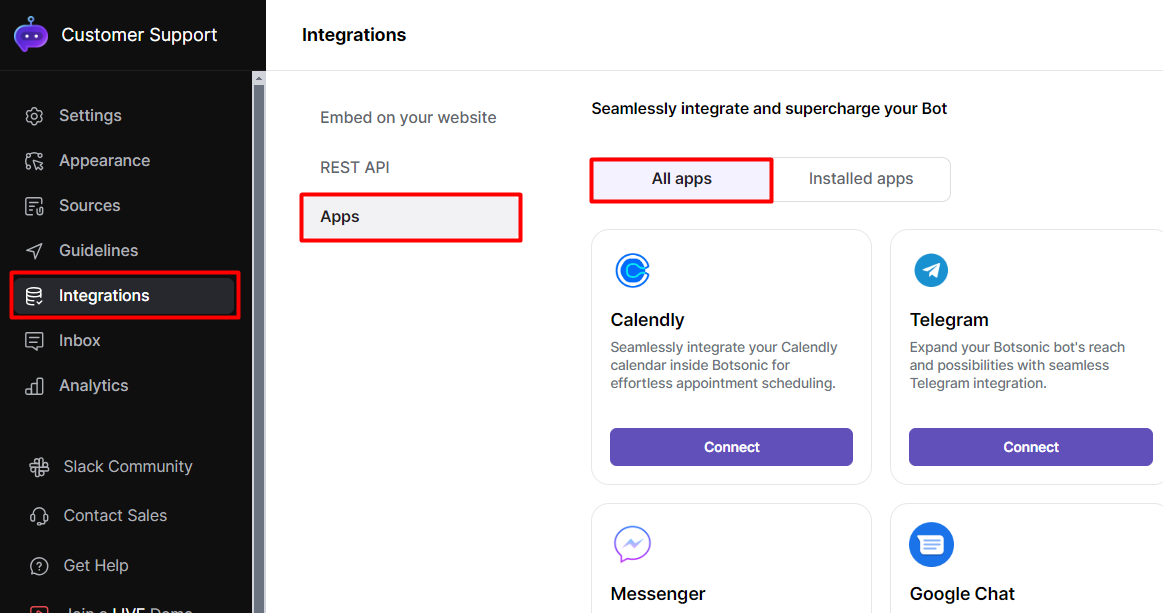
-
Look for the [Zendesk] integration. Click [Connect], then click [Install]
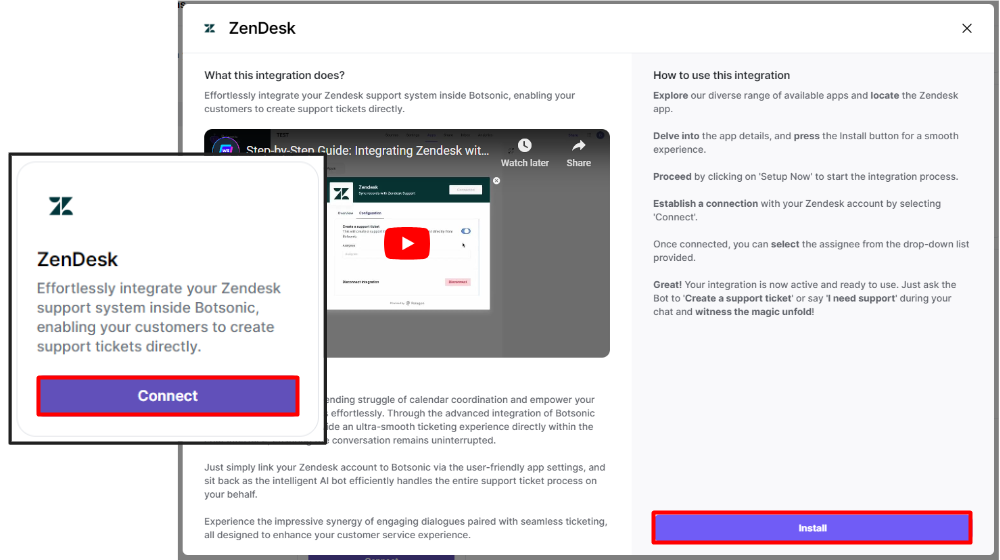
-
Go to [Installed apps], then click [Setup Now] on the Zendesk integration
- Click [Connect] on the Zendesk dialogue box
- Then click [Allow]
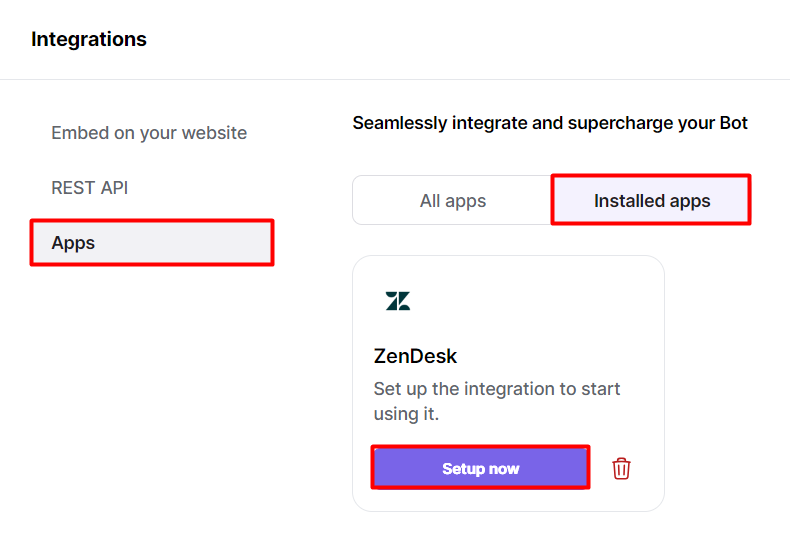
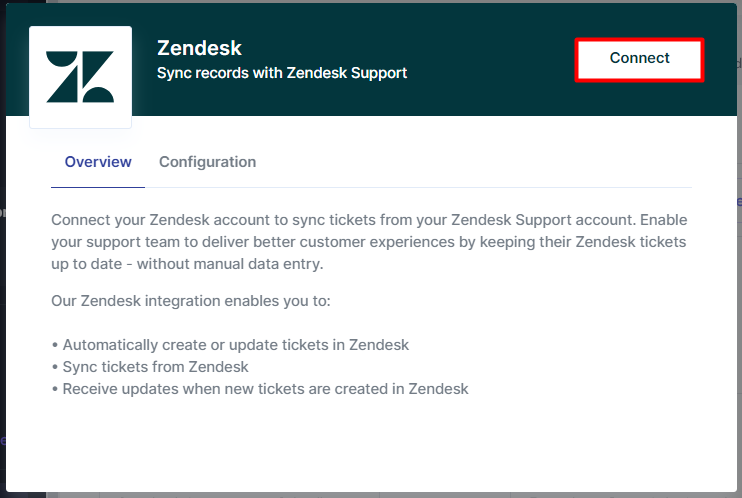
-
Enter your zendesk subdomain, then click [Continue]
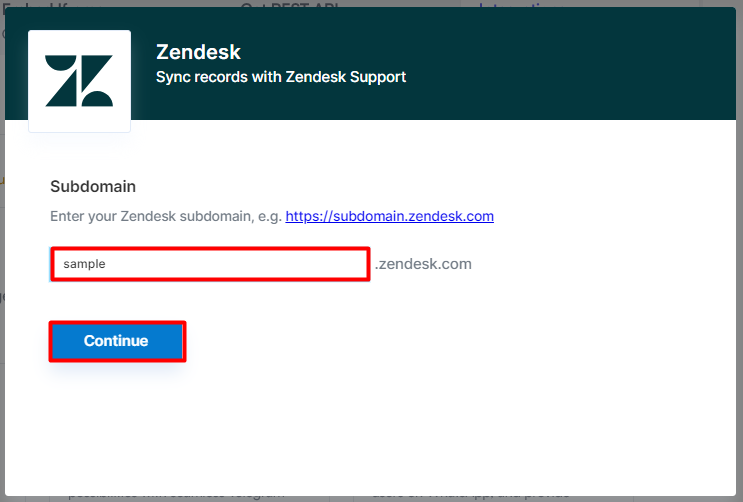
-
Enable the [Create support ticket] toggle, then select an [Assignee] from the dropdown list.
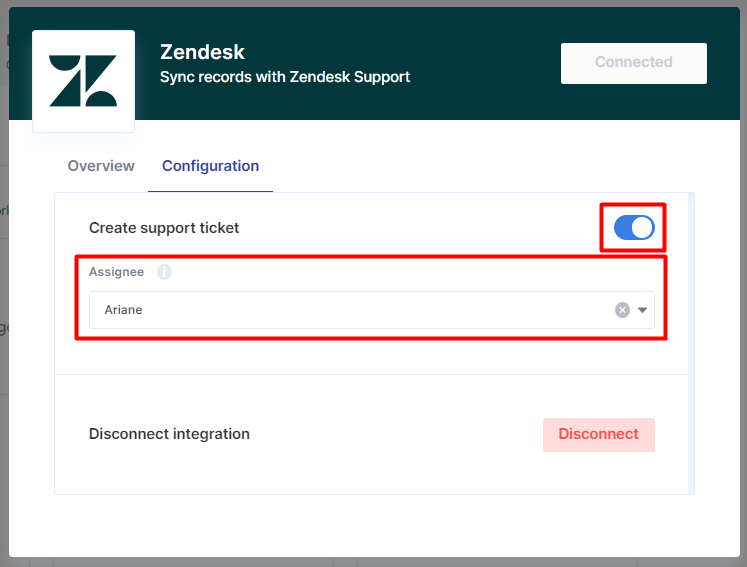
Step 2 - Test the Integration
Note: Make sure your Botsonic chatbot is trained with an uploaded file or FAQ that answers the question/message that you're posting
-
Engage with your Botsonic chatbot, eg. "I need support," then click the [Create a support ticket] button.
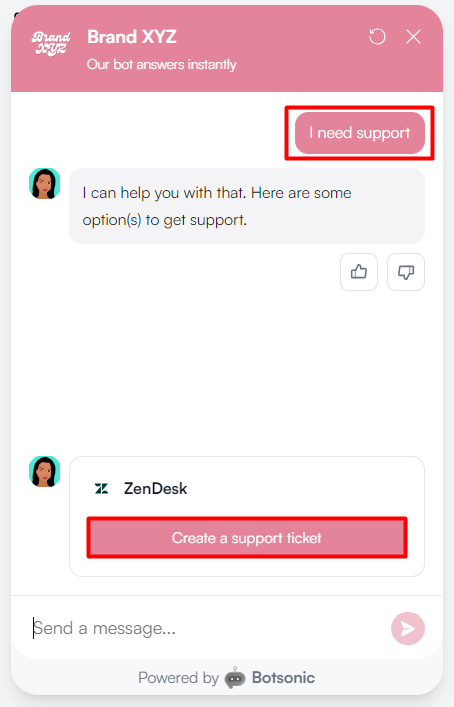
-
The chatbot will ask you to provide your name and email address.
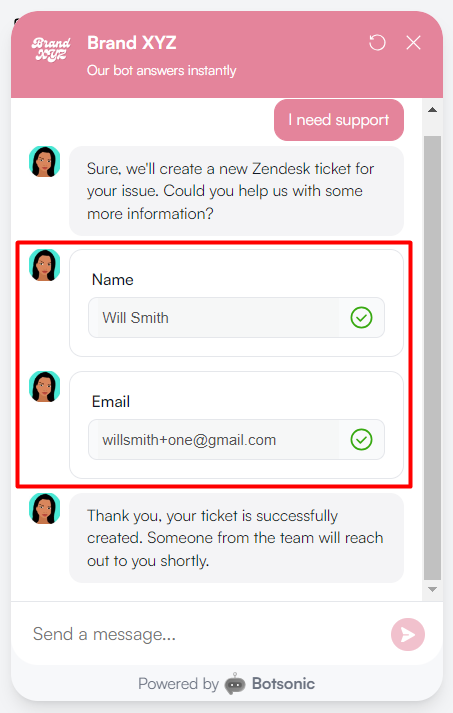
-
Go to your Zendesk account and search for the newly created ticket
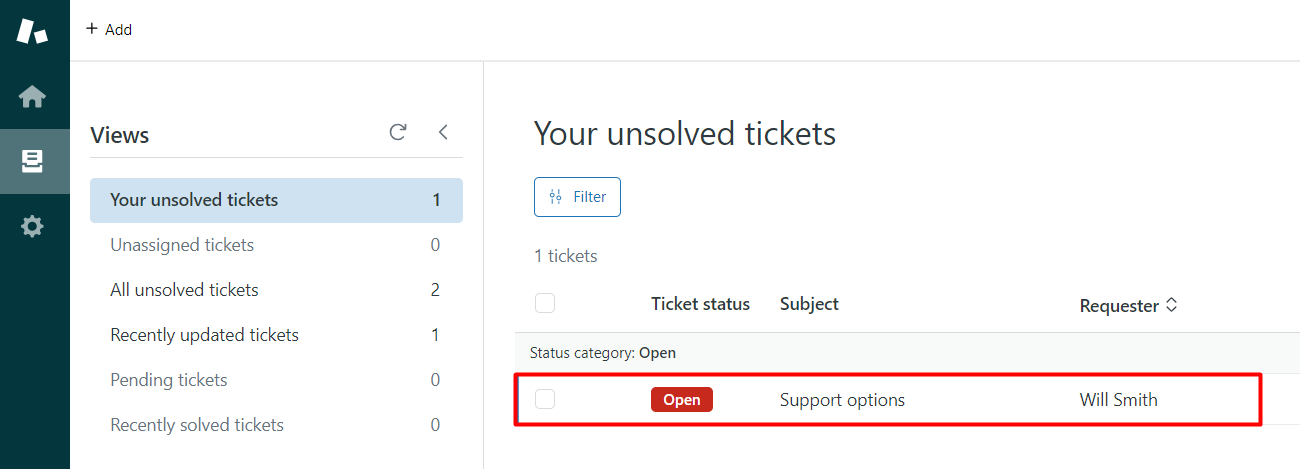
-
Open and respond to the ticket.
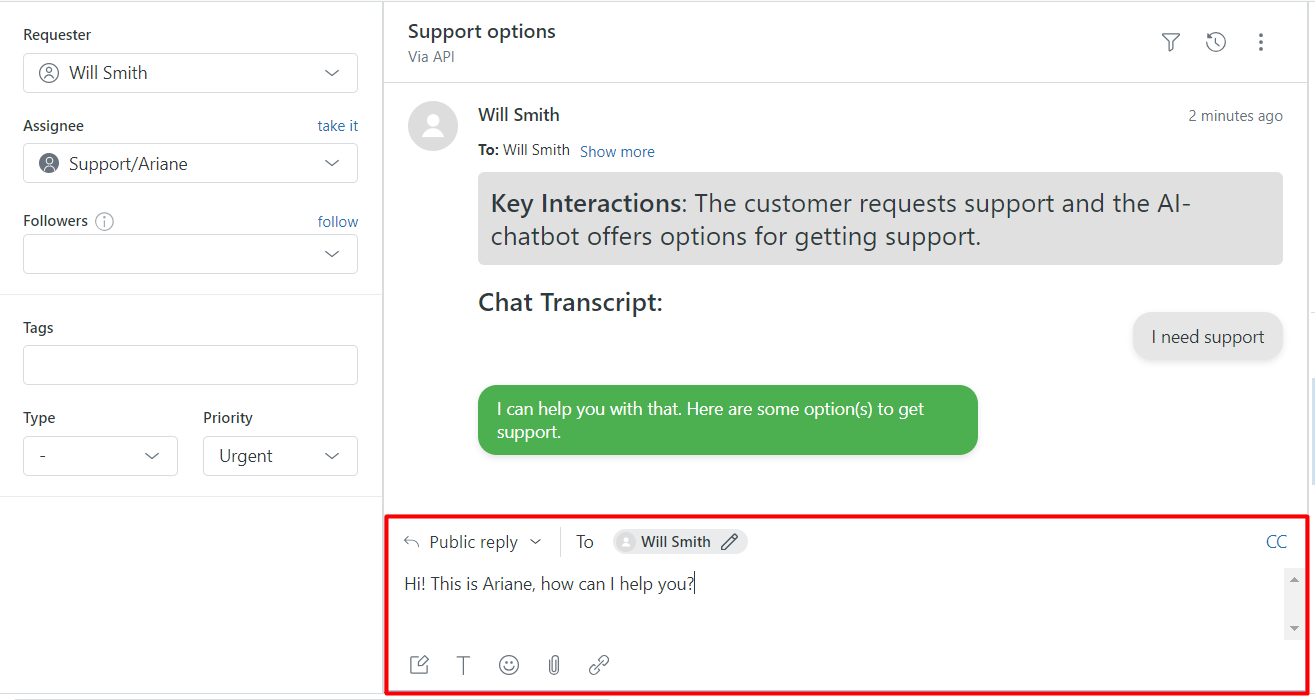
To disconnect or delete the Zendesk integrationGo to the chatbot's Integration Page > Apps > Installed Apps, then click the [trash] icon to disconnect the integration.
Updated about 2 months ago