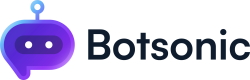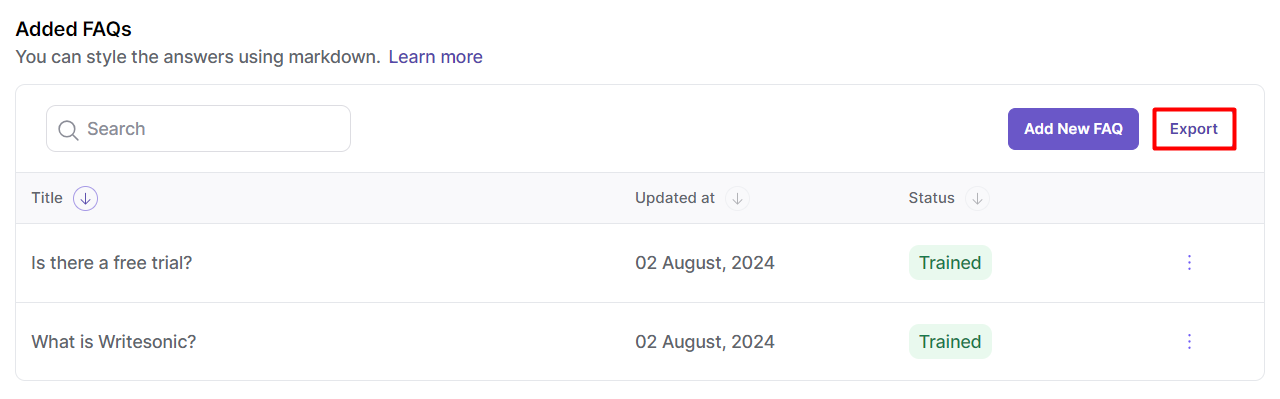Upload FAQs and Answers
Learn how to train your Bot to answer frequently asked questions about your product or service
Frequently Asked Questions or FAQs are designed to address common questions and are typically presented in a question-and-answer format. They provide concise and direct answers to specific questions. FAQs are ideal for recurring inquiries that can be addressed with short and direct answers and when users need immediate answers without having to navigate through extensive documentation.
Please note: The content in the FAQs supers-seeds content present in the documents/urls uploaded in the knowledge base
Step 1 - View Bot Settings
Click [Home] from the left hand side menu to access your [Dashboard]. Click to open a bot from the the "Your Bots" section. If you haven't created a Bot yet, read thisQuick Start Guide
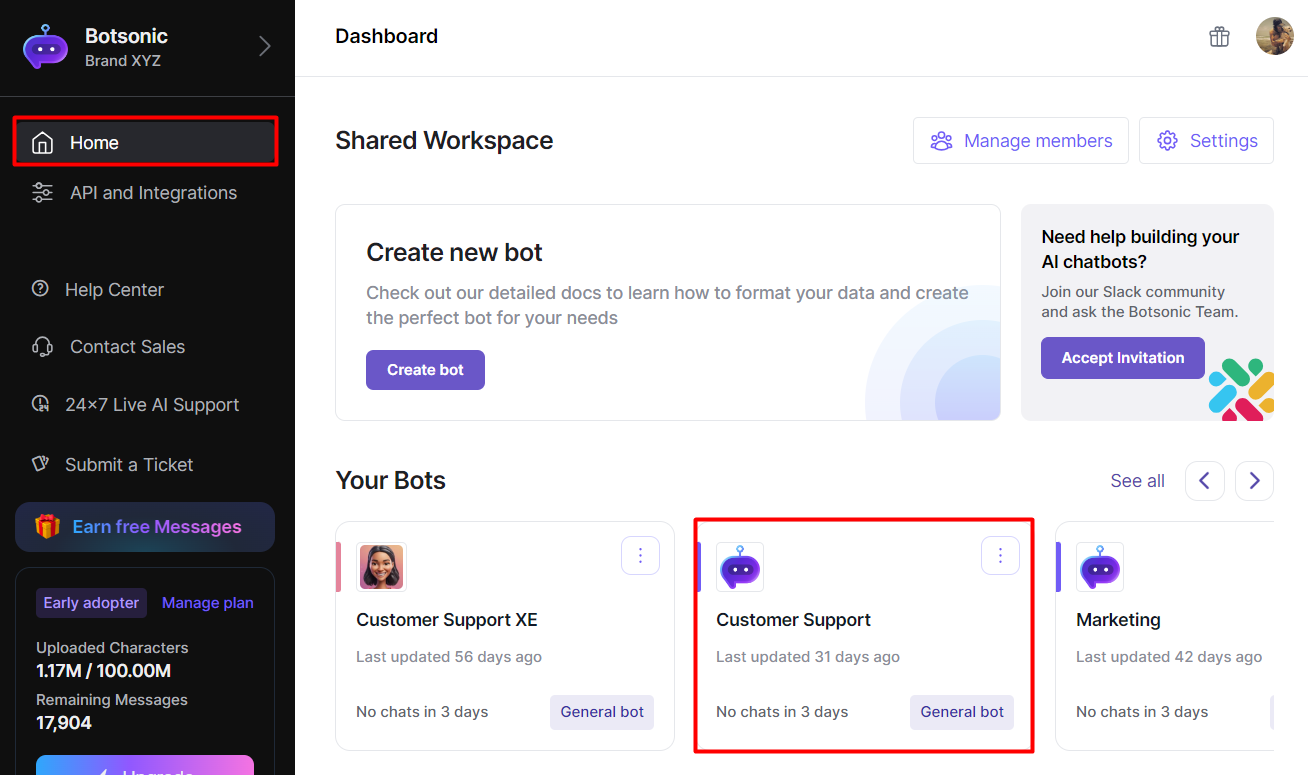
Step 2 - Upload CSV File with Questions and Answers
- Click the [Sources] tab, then click [FAQs]
- Download the template and add all the questions and answers in the sheet (see sample snapshot below)
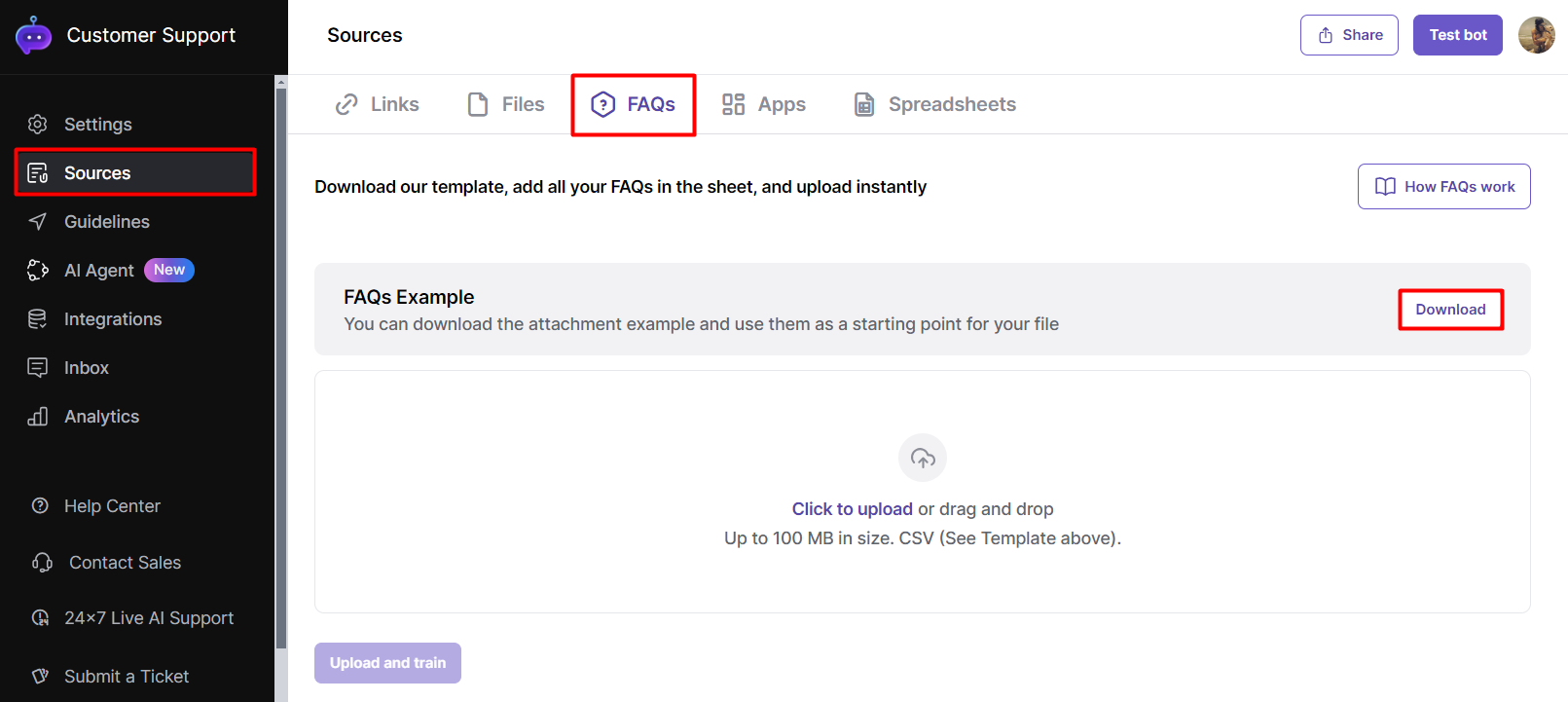
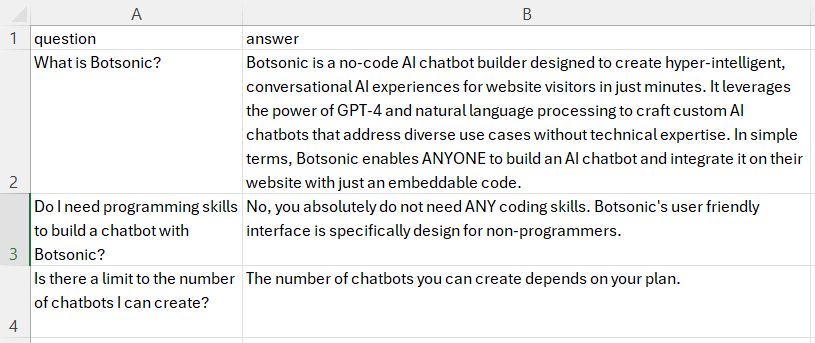
- Click to upload or drag the CSV file into the upload box.
- Click [Upload and Train]
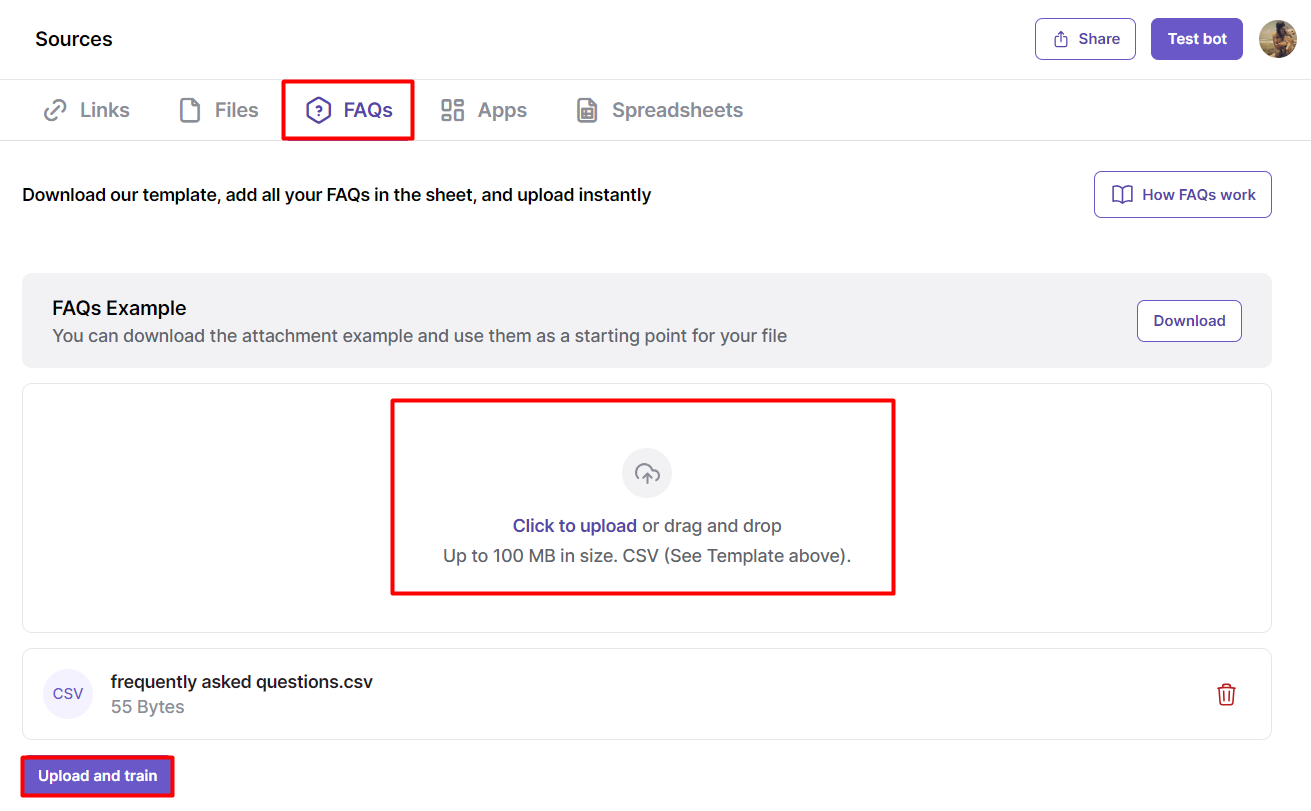
Step 3 - View Added FAQs
Scroll towards the bottom of the page to see all added FAQs
- Use the search box to look for a specific FAQ
- Review the status of the FAQ if it's waiting, processing, or trained
- Click [Add New FAQ] to add a new FAQ
- Click the [3-dot] icon to edit or delete the FAQ
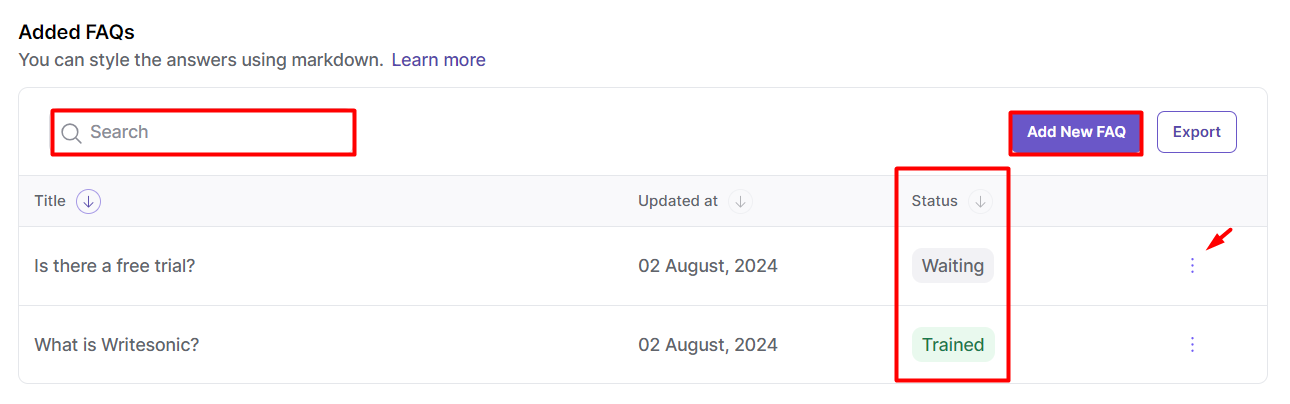
Tip: If you have a huge FAQ list, instead of editing each FAQ one by one, click the [Export] button to export all the FAQs into a spreadsheet so you can edit them manually in one file, then re-upload it at once.
Step 4 - Test Your Bot
NOTE: Make sure the Bot is trained with an uploaded file or FAQ that answers the question/message that you're posting
- Click [Test bot] from the top right corner of the page
- It's recommended to test the Bot to make sure it's providing the correct response.
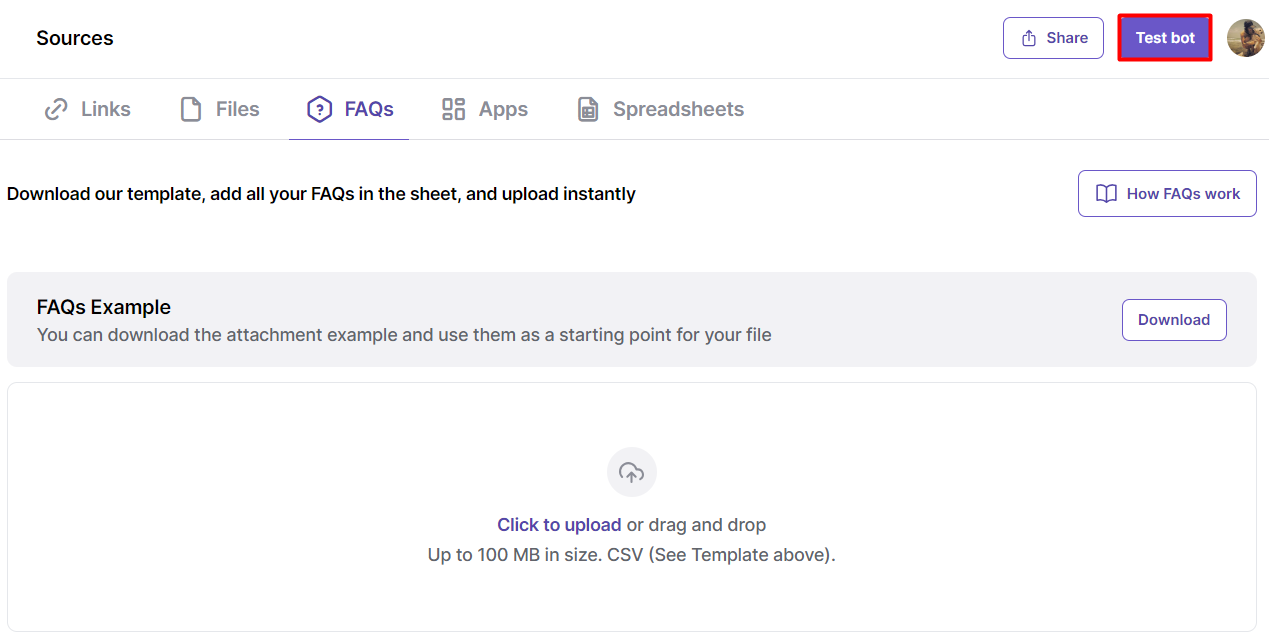
Updated about 2 months ago