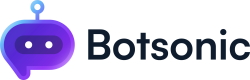Google Chat Integration
Learn how to integrate your Botsonic chatbot with Google Chat
Step 1 - Get the Botsonic Google Chat URL
-
Navigate to your Botsonic Dashboard by clicking on [Home] from the left hand side menu. Then click and open the Bot you want to connect. If you haven't created a Bot yet, read thisQuick Start Guide.
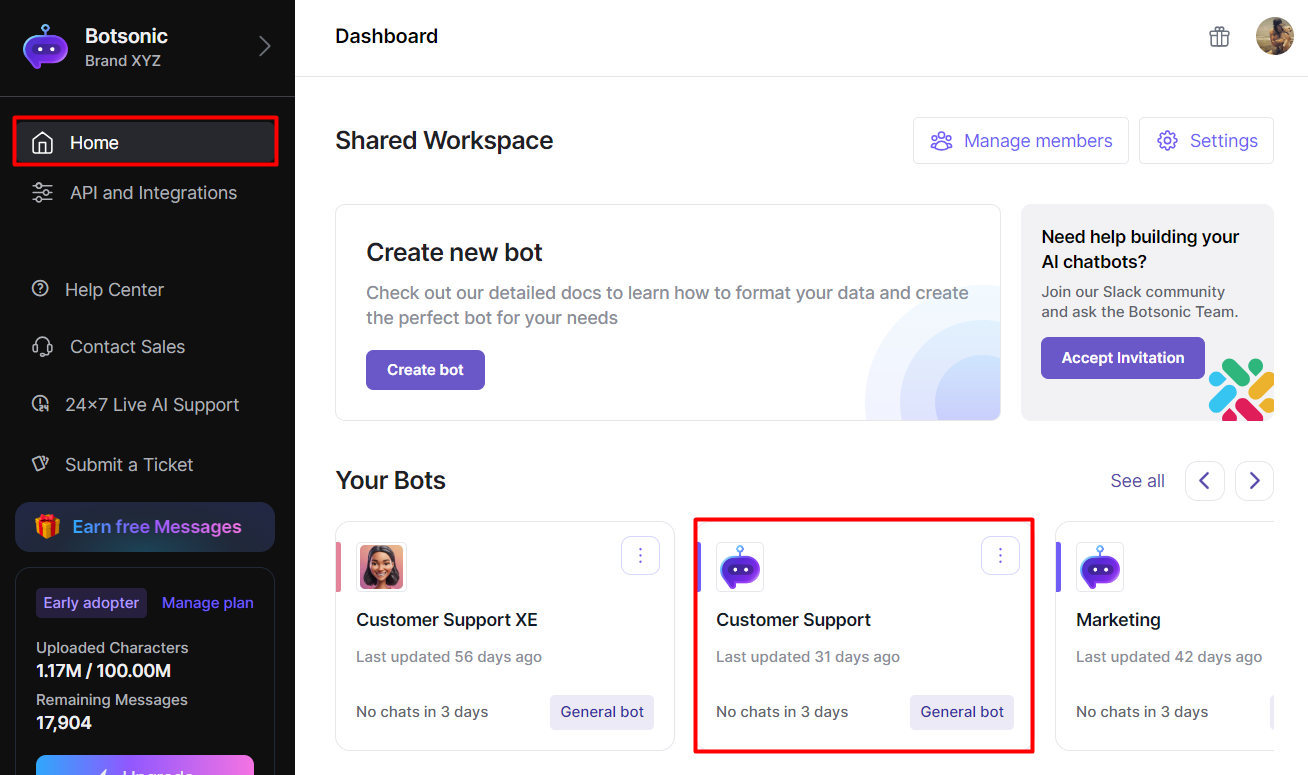
-
Click [Integrations] from the left hand side menu, then click [Apps]
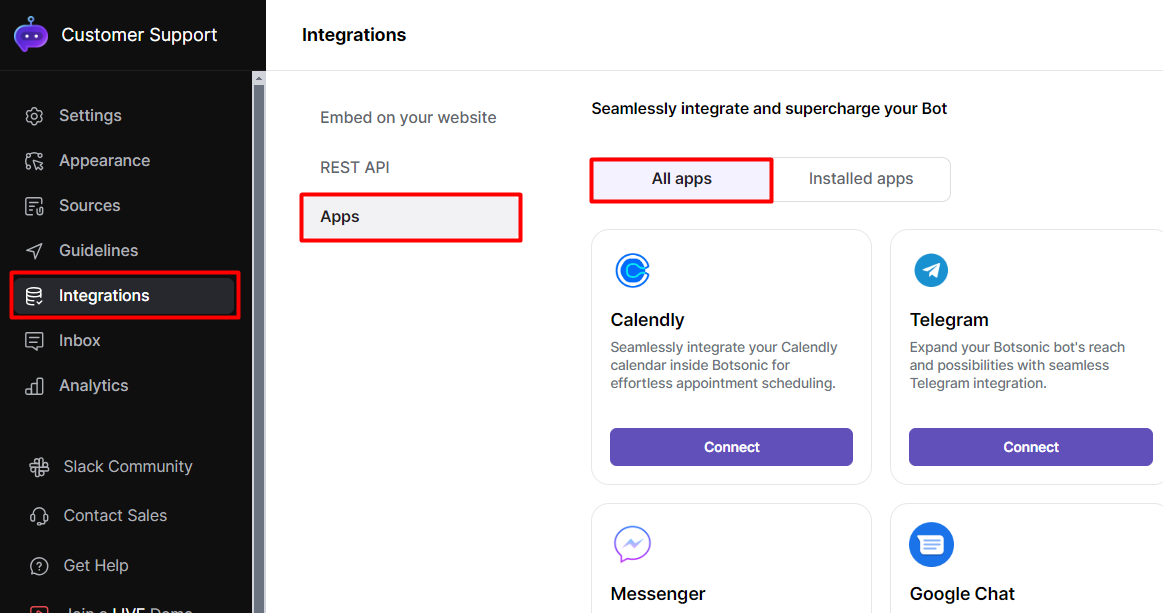
-
Look for the [Google Chat] integration. Click [Connect], then click [Install]
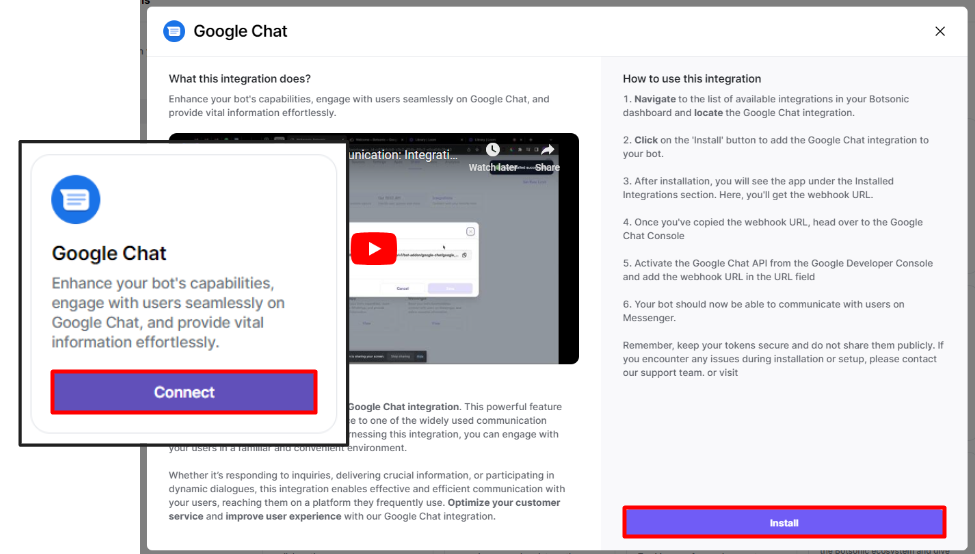
-
Go to [Installed apps], then click [View Details] on the Google Chat integration box. Copy the URL to your clipboard (you will need it in the next step)
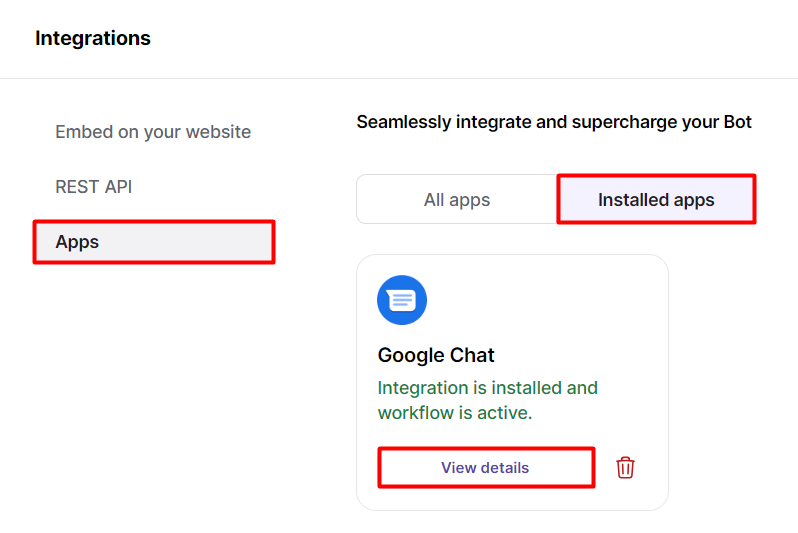
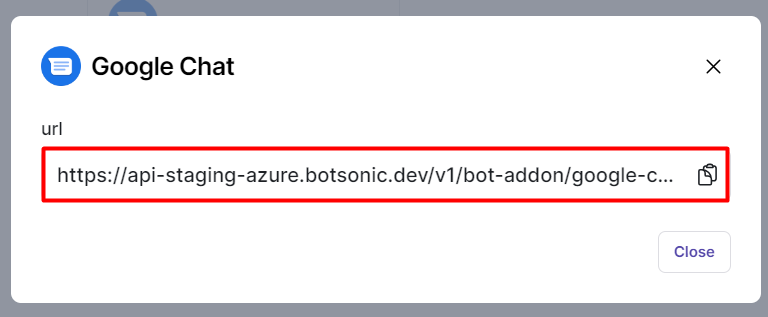
Step 2 - Integrate with Google Chat
-
Create a New Project in Google Cloud
- Visit https://console.cloud.google.com/projectcreate
- Enter a project name, select an organization, and location, then click [Create]
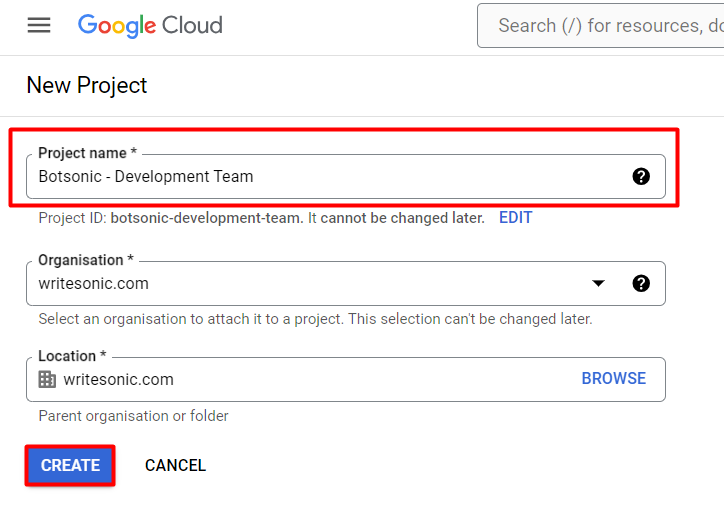
-
Search for "Google Chat API" from the search bar, then select it.
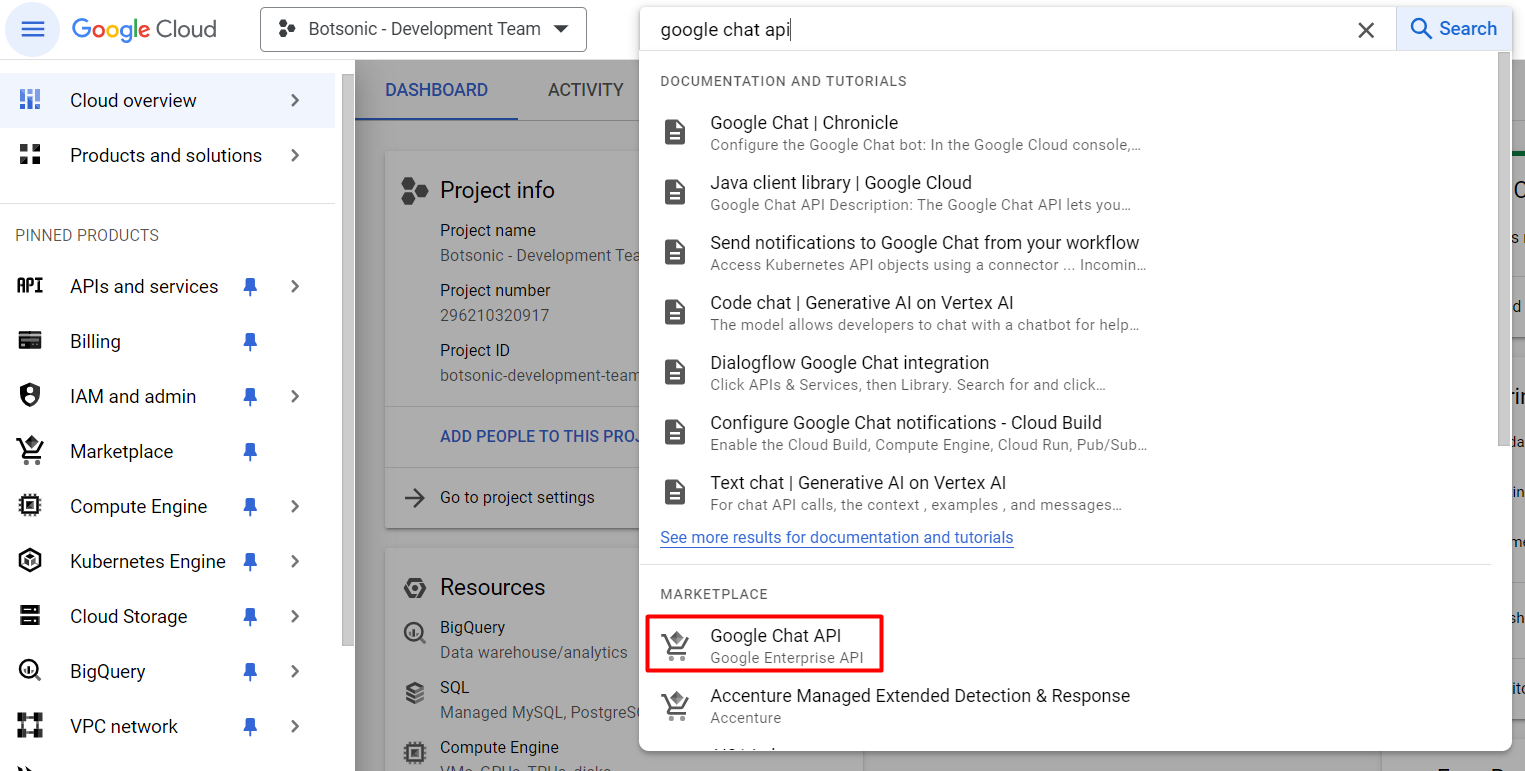
-
Click [Enable]
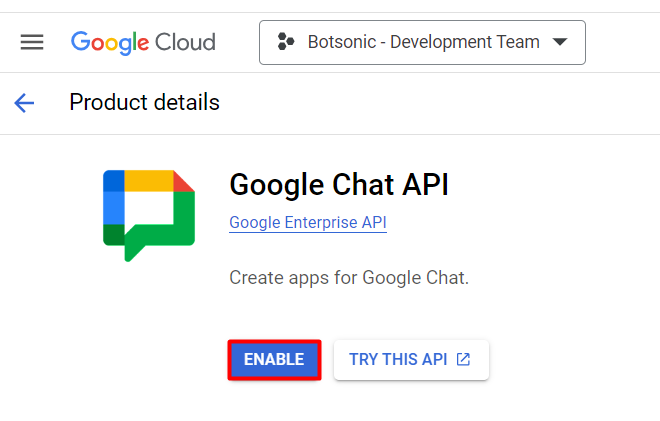
-
Click the [Configuration] tab
-
Enter the required [Application info] fields
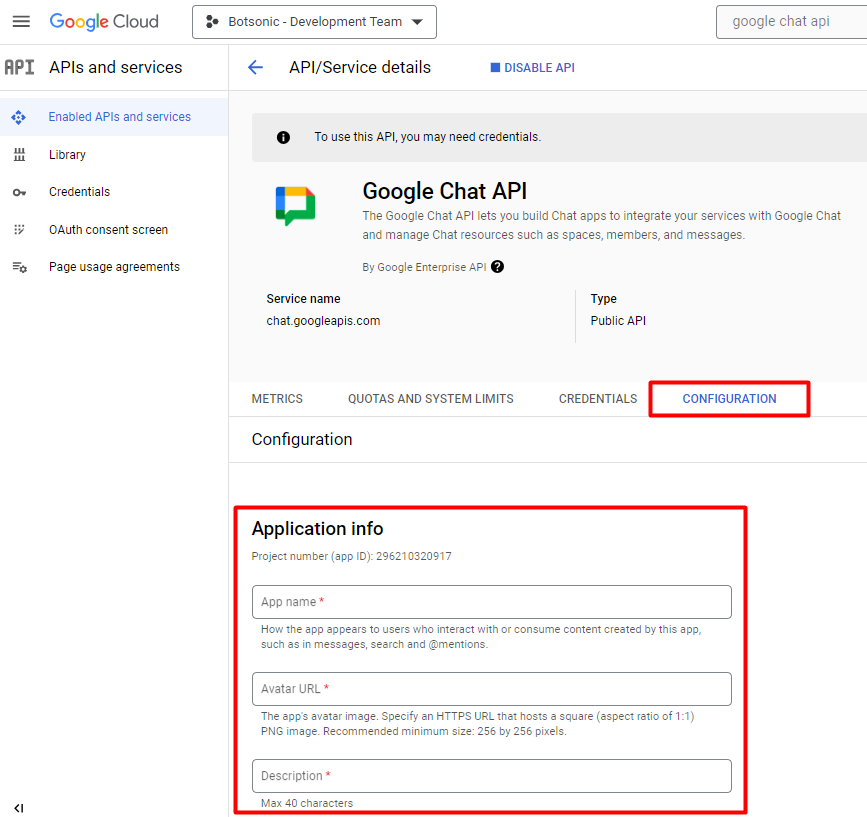
-
Select App URL, then paste in the Botsonic Google Chat URL
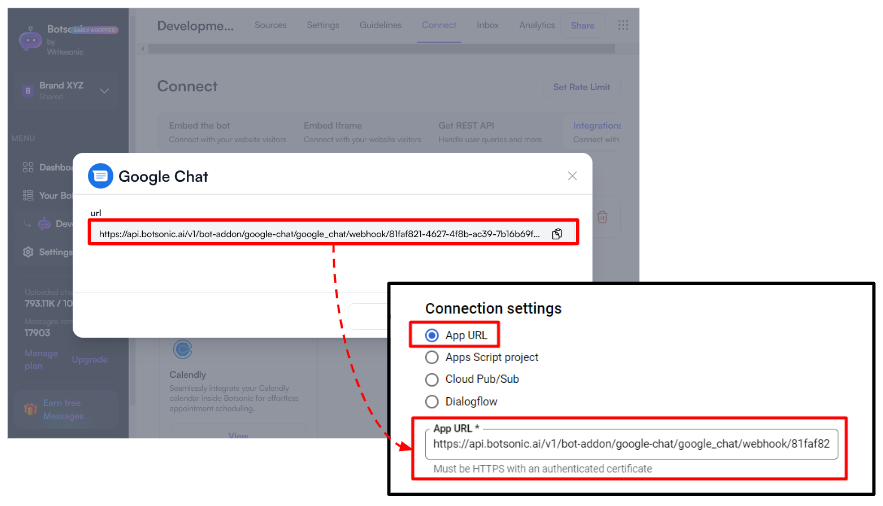
-
Check the option to receive one-toone messages
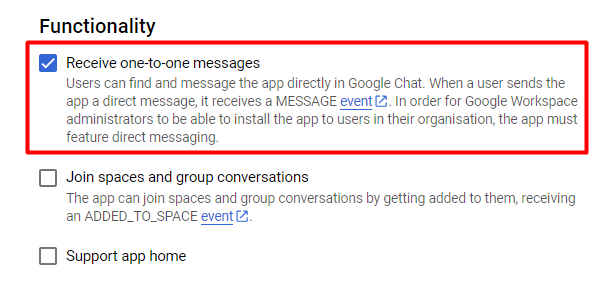
-
Set the visibility settings, the click [Save]
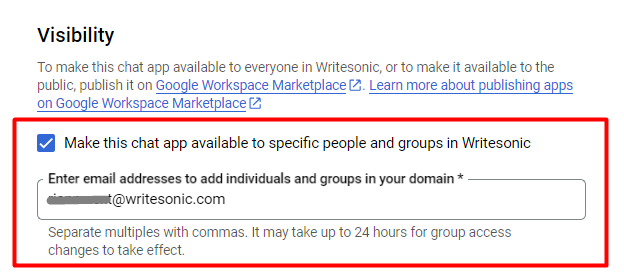
-
Step 3 - Test the integration
Note: Make sure your Botsonic chatbot is trained with an uploaded file or FAQ that answers the question/message that you're posting
-
Log into your Google Workspace email account
-
Click the [chat] icon on the left hand side menu to access Google Chat
-
Click [New Chat], then search and select the "Botsonic" chatbot that you created
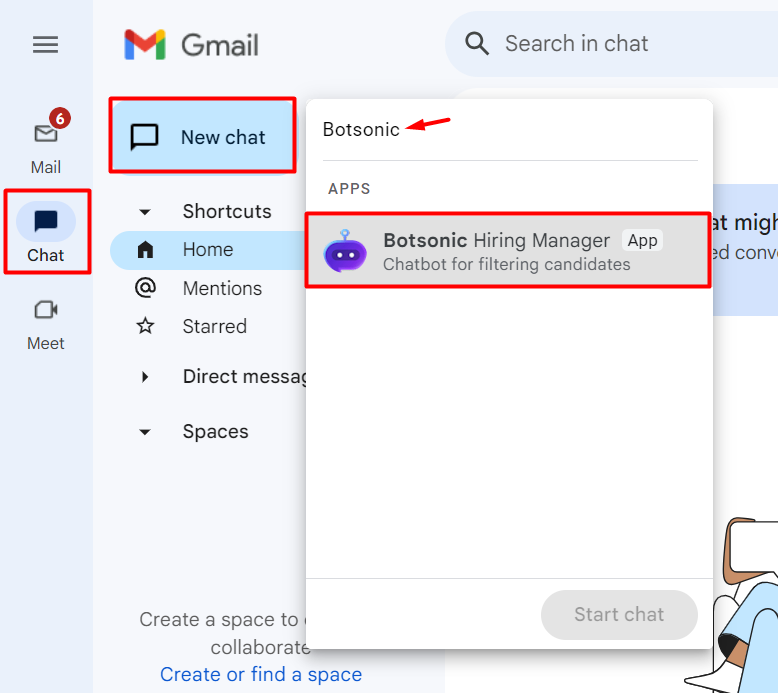
-
Engage with the chatbot
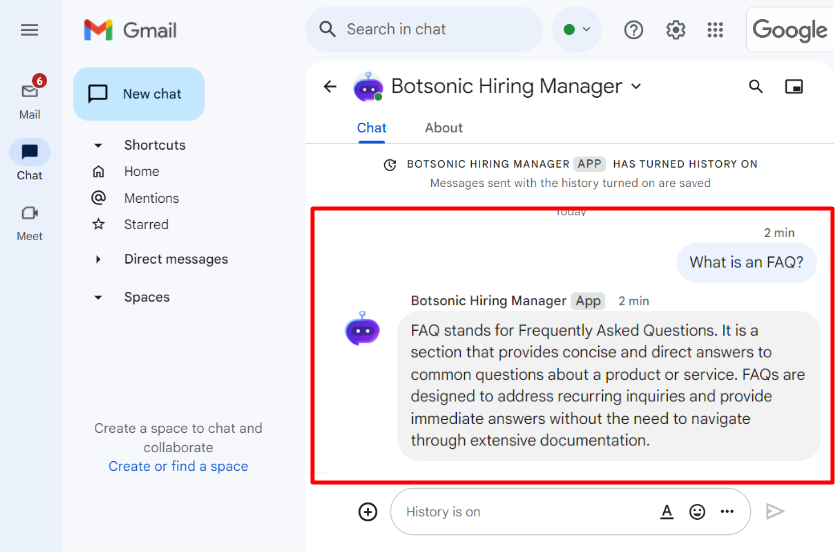
To delete or disable the Google Chat integrationGo to the chatbot's Integrations Page > Apps > Installed Apps, then click the [trash] icon to delete the integration.
Updated about 2 months ago