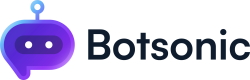Workspaces and Sidebar
Learn how to create a shared workspace, access bots you've created within a workspace, upgrade your plan, update your account settings, track your character uploads and remaining messages, request a feature, join a live demo, and earn additional messages.
Workspaces
Think of each workspace in Botsonic as a home for your Bots. You can invite collaborators to share a workspace as a team.
-
Private & Shared Workspaces
-
By default, you are assigned to a "Private Workspace." You can create a shared workspace by clicking the arrow beside the workspace name, then click [Create new workspace].
-
NOTE: The ability to create shared workspaces and invite collaborators varies based on the specific plan you have chosen.
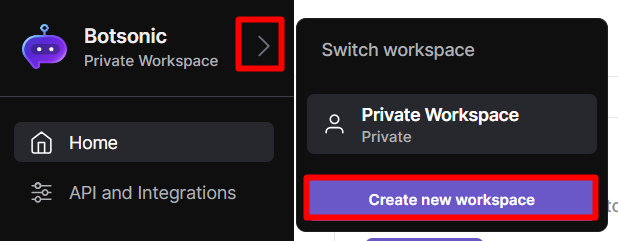
-
- Give your shared workspace a name, upload a logo or an image, or delete if you no longer need it.
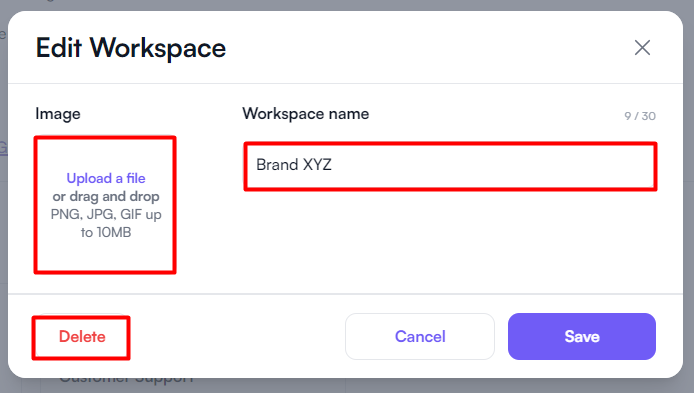
- You can move Bots from your private workspace to your shared workspace or the other way around.
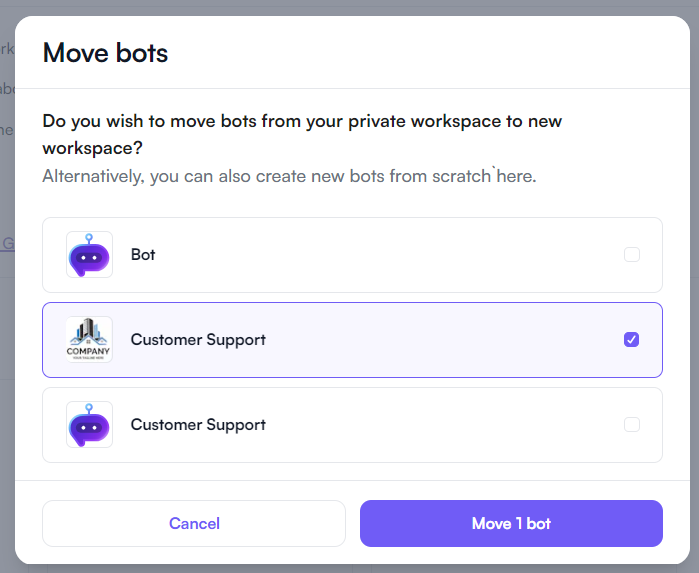
-
Click the [arrow icon] beside the Workspace name to access the shared workspace
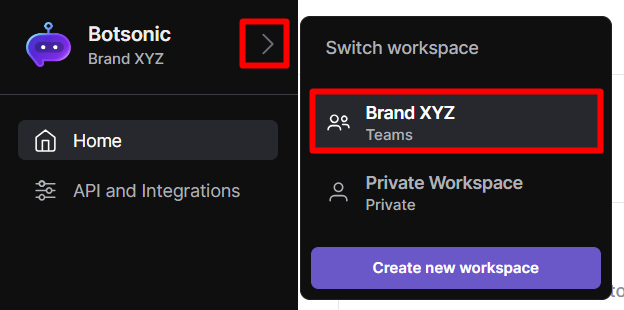
-
Click [Manage members] toinvite team members to your shared workspace. Click here to learn more aboutInviting and Managing Team Members
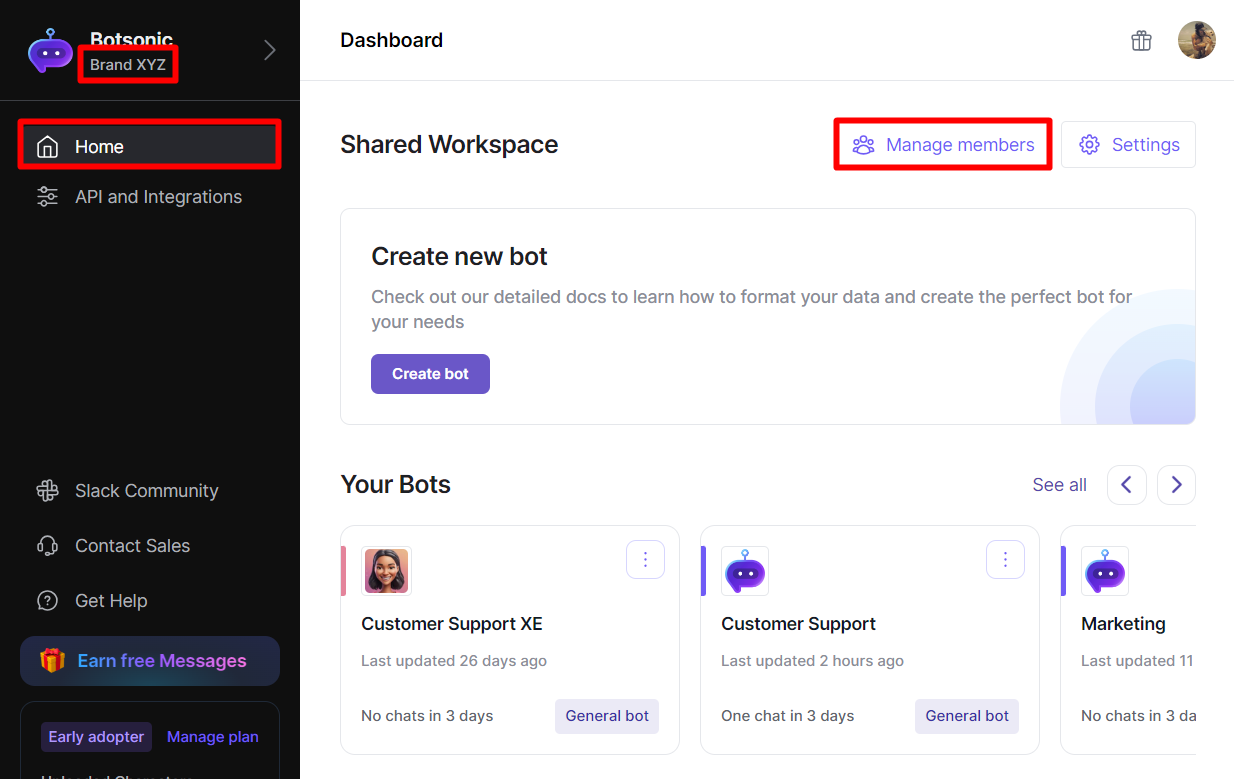
Sidebar
The left-hand sidebar makes it easy for you to navigate to your Dashboard, view and access all your Bots, access and update your account settings, upgrade and many more.
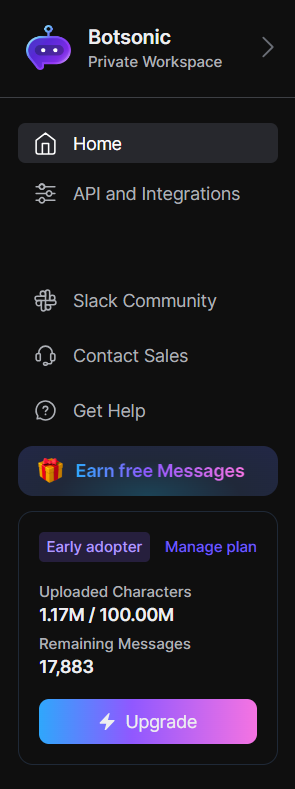
Dashboard
To access the Dashboard, click [Home] from the left hand side menu. The dashboard is where you can:
- Create new Bots
- Access all Bots created within the workspace
- View workspace stats
Click here to learn more about The Botsonic Dashboard
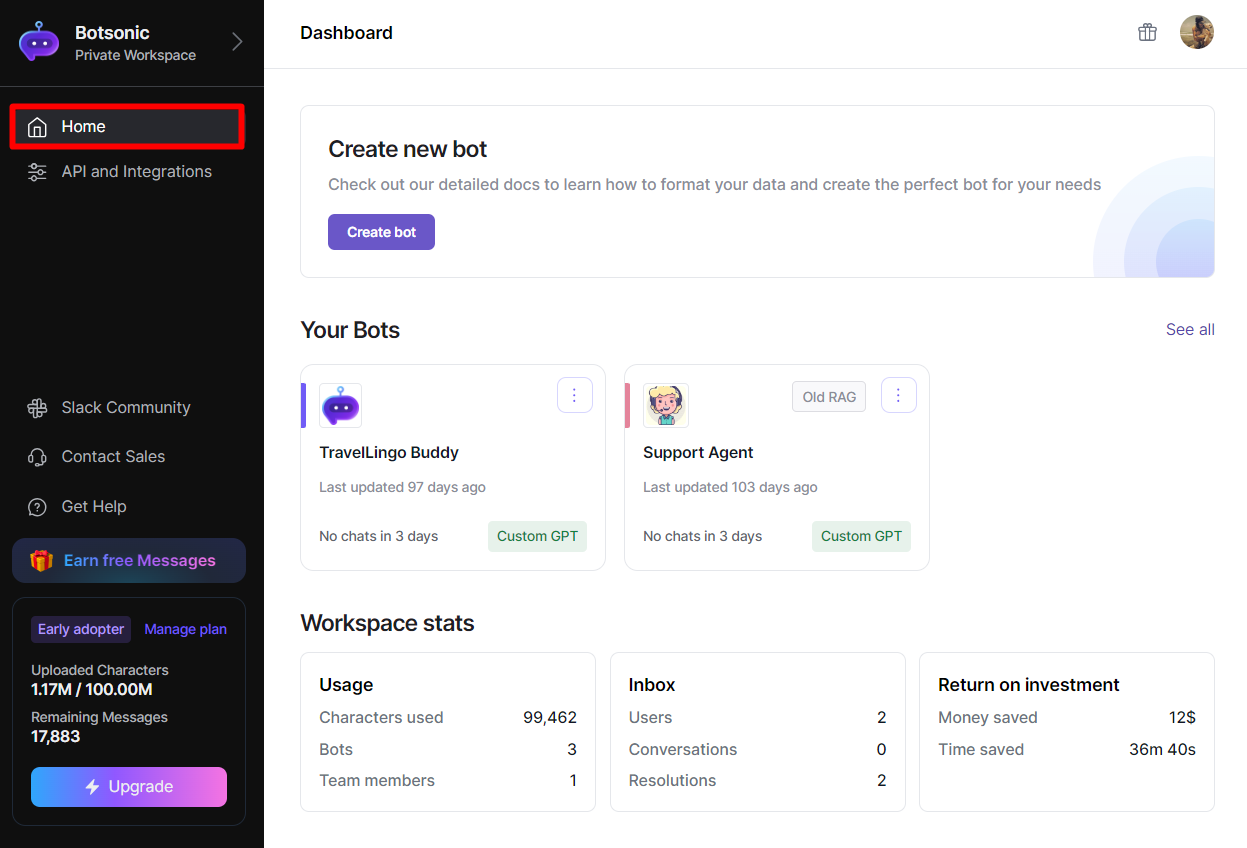
Character Count and Remaining Messages
-
Character upload limits and message allowances depends on the plan you've chosen. You can take a quick glance on the sidebar to track the current character count and remaining messages for the month.
-
You can earn free Messages by writing a detailed review of Botsonic
-
Upgrade your Botsonic plan for increased character limits and message allowances to enhance your app experience.
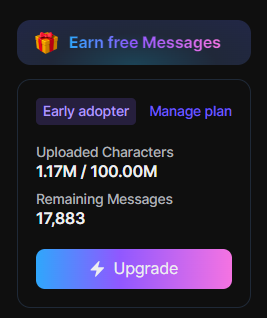
Updated about 2 months ago