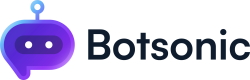Import Files from Sharepoint
Learn how to integrate Sharepoint to import files from your Sharepoint account
Before you begin
- Log into your Microsoft account in another tab.
- Note: Access to this feature varies based on the specific plan you have chosen.
Step 1 - View Bot Settings
Navigate to your Botsonic Dashboard by clicking on [Home] from the left hand side menu. Then click and open the Bot you want to connect. If you haven't created a Bot yet, read thisQuick Start Guide.
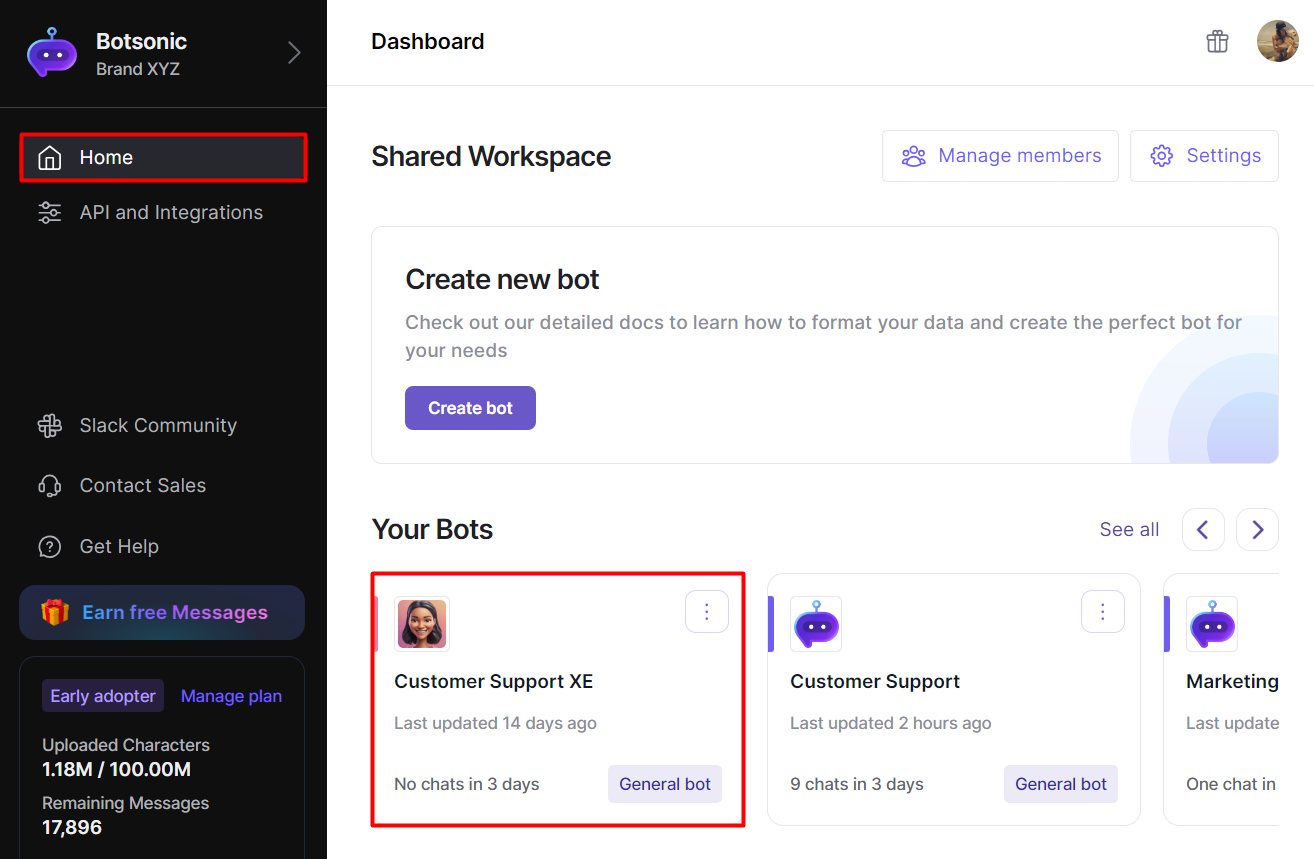
Step 2 - Connect One Drive
- Go to [Sources], then click [Apps]
- Look for [One Drive], then click [Connect]
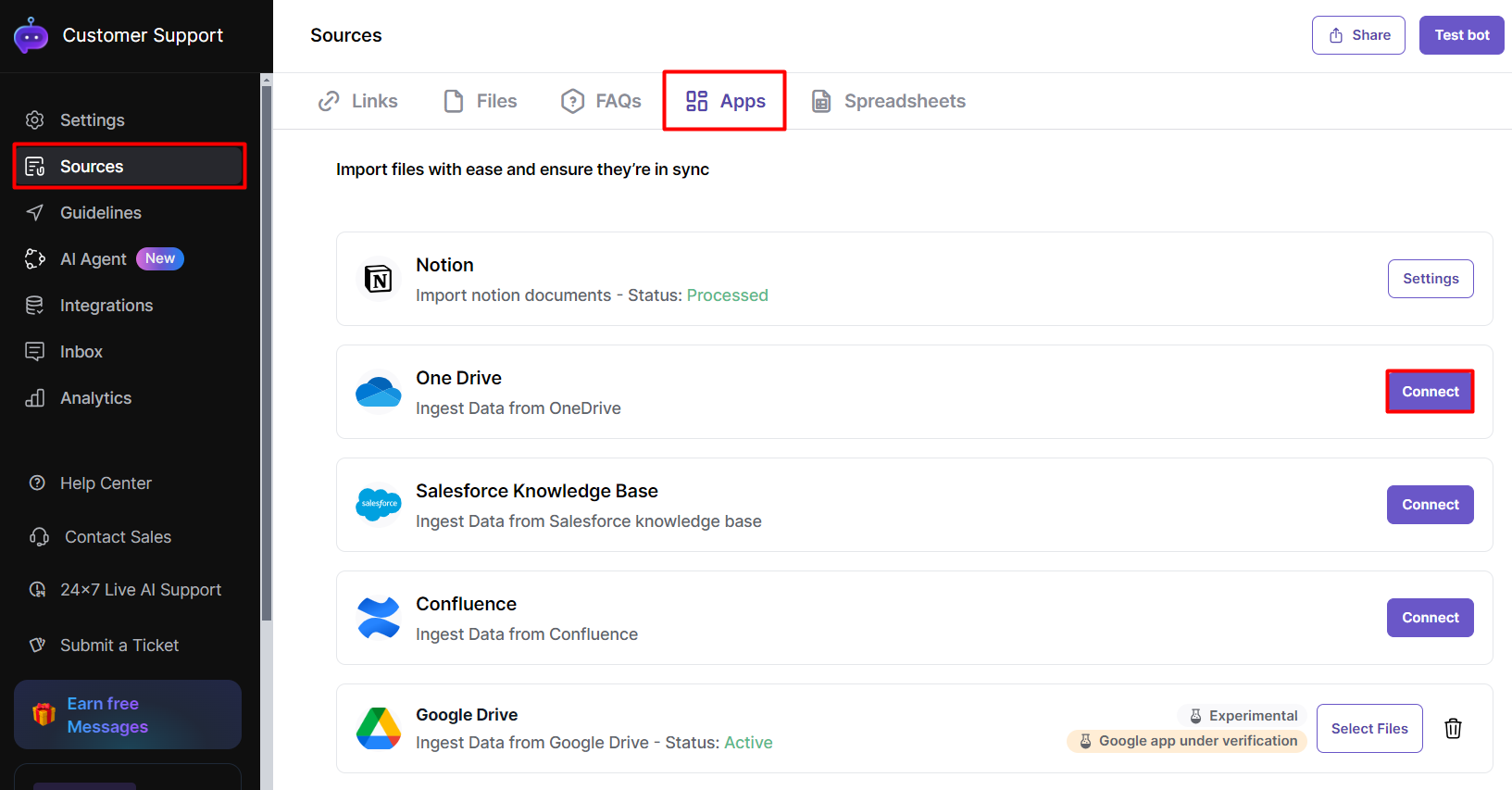
- Click [Connect] on the One Drive integration box
- Click [Connect] on the One Drive dialogue box
- Click [Accept] to give permission to connect your Microsoft Account
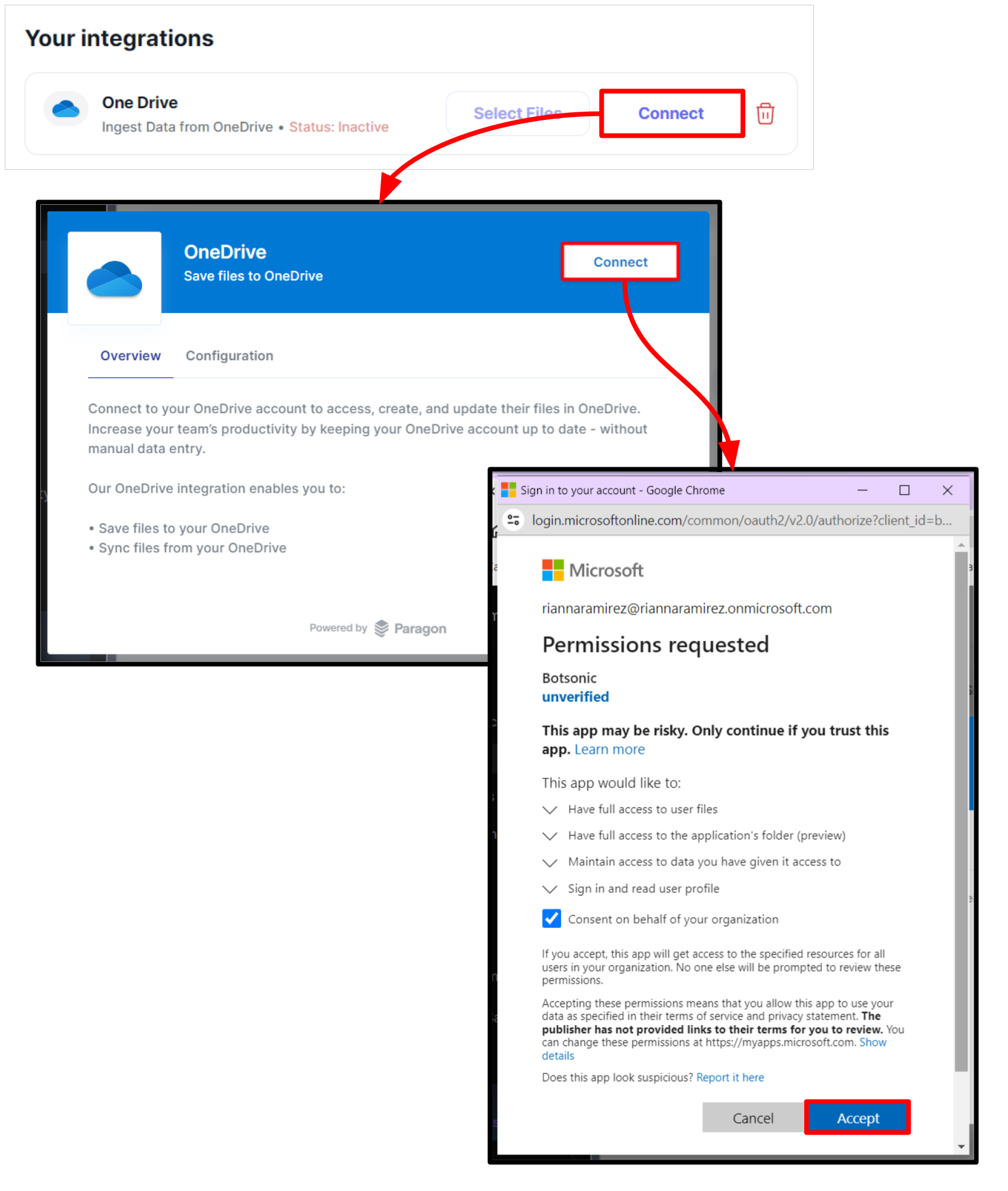
Step 3 - Select Files to Import
- Click [Select Files] on the One Drive integration box
- Select [One Drive], then check off the files you want to import
- Click [Import]
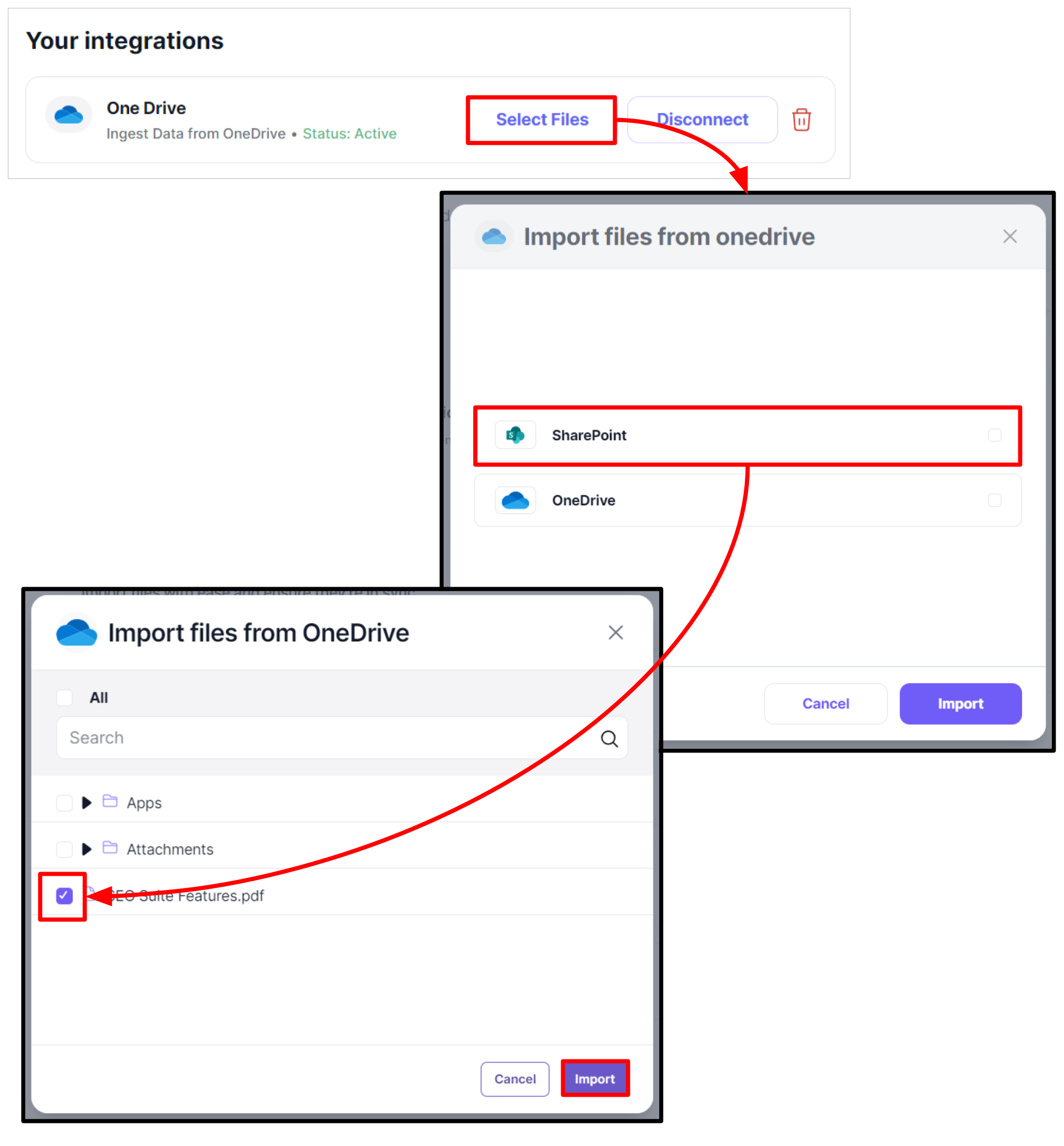
Step 4 - View status of uploaded file
- On the "Uploaded Files" section, click [One Drive] to display the uploaded files
- View file statuses as: Waiting, Processed, and Trained
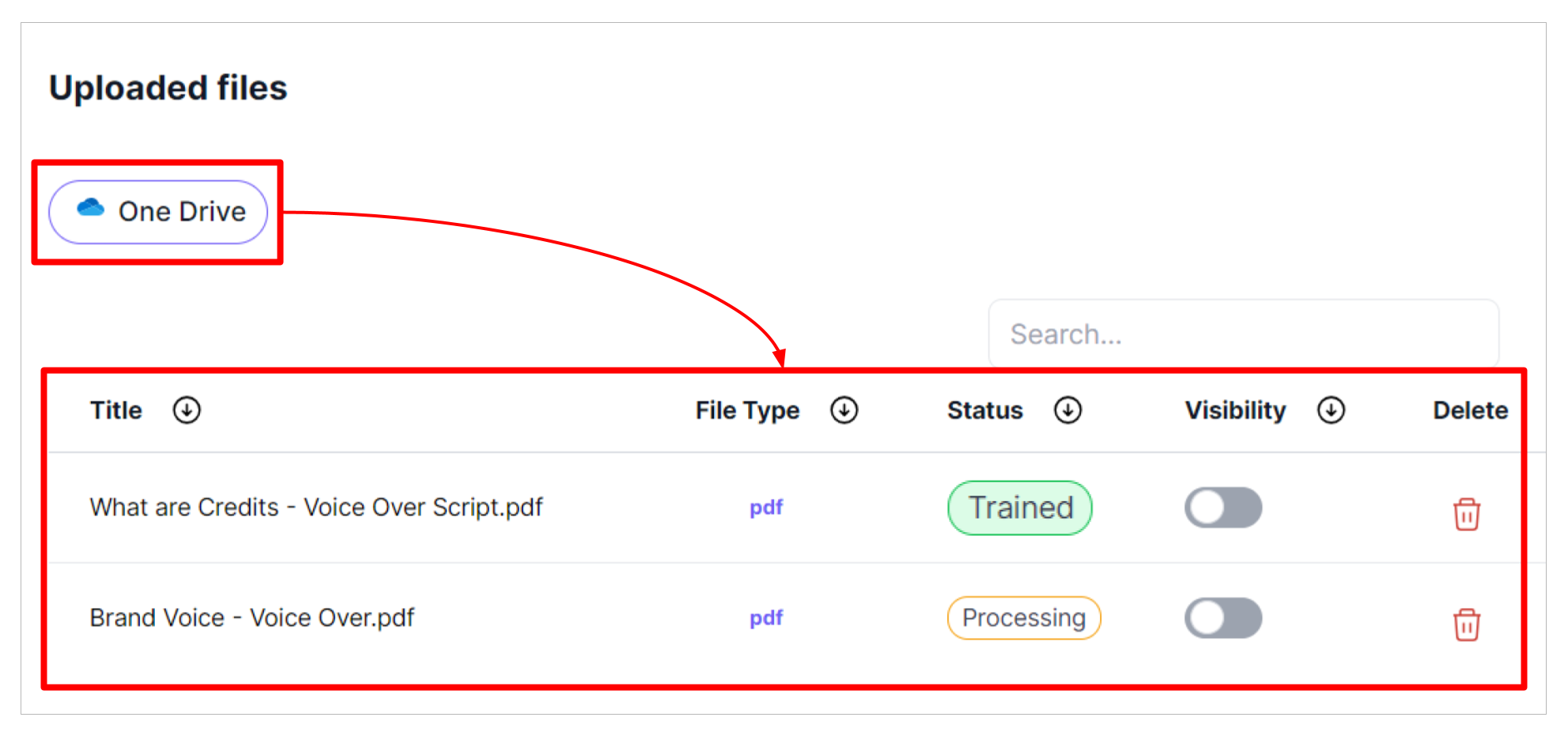
Enable or Disable File Visibility as Reference
Toggle ON to set the uploaded files to be shown as a reference on your chatbot's responses.
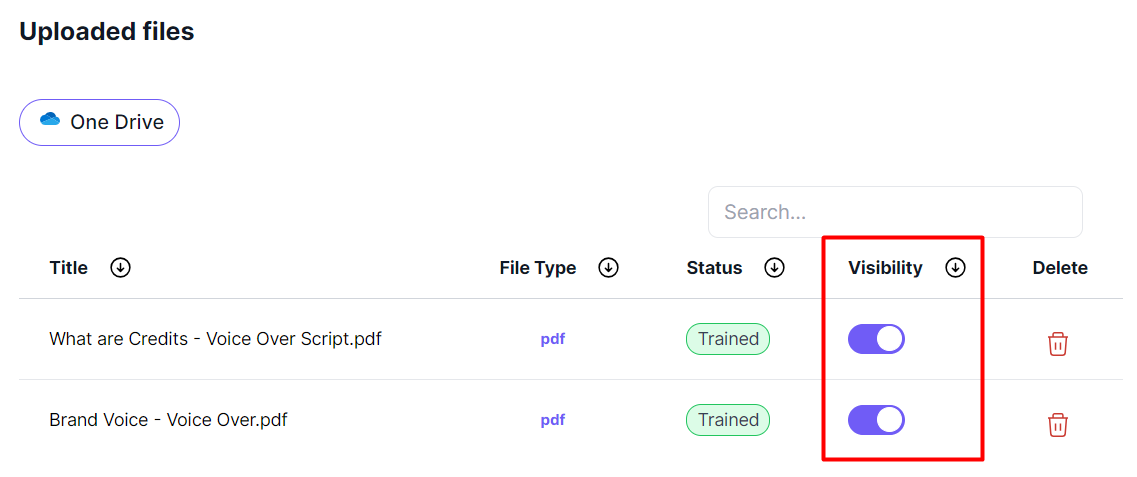
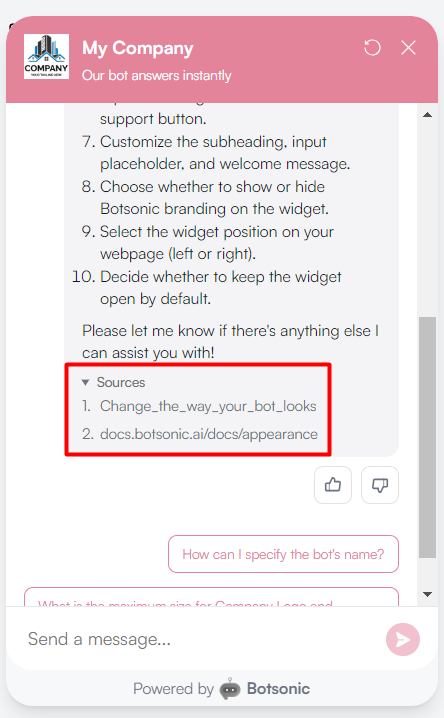
Disconnect Sharepoint
- Click [Disconnect] on the One Drive in the Apps page.
- Click the [Configuration] tab, then click [Disconnect]
Updated about 1 month ago