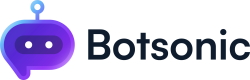Zapier Integration
Automating Leads Generation with Zapier and Botsonic
This guide will walk you through the process of setting up a Zap using Botsonic as a trigger to automate your leads generation process.
Table of Contents
- Setting up the Trigger
- Connecting Botsonic Account with Zapier
- Setting up the Action
- Testing the App
- Additional Resources
- Frequently Asked Questions
Setting up the Trigger
- Visit the Zapier's website at zapier.com/app/dashboard.
- On the dashboard, find and click on the 'Create a Zap' button. This will take you to the Zapier Editor.
- In the Zapier Editor, click on 'Trigger'.
- In the search bar, type 'Botsonic'. Click on Botsonic to add it as a trigger.
- Select the event for this trigger. Click on the event dropdown and select 'New Form Entry'. This means that the app will trigger when a user submits a form in the bot.
Connecting Botsonic Account with Zapier
- Click on the 'Sign In' button. A new window will open where you need to enter the Botsonic's Zapier Key.
- To get the Zapier Key, click on the 'integrations' hyperlink. This will take you to Botsonic's website.
- Here, you'll find 'Zapier Integration'. Click on the 'connect' button and you'll see the API key. Copy this API key.
- Return to the Zapier Authentication Page and paste the API key in the input field. Click on 'Continue' to connect the Botsonic account.
- After successful validation, the authentication window will close and you'll see that your Botsonic account is connected with Zapier.
- Click on 'Continue'. Now, you'll have to select the bot from the list of available bots in your account on which you want to set the trigger. Click on 'Continue' after selecting the bot.
- Test the trigger to ensure the bot is connected to the app. Click on the 'Test Trigger' button. Once the testing is complete, you'll see the user form fields that are available in your bot.
- Click on 'Continue with selected record'. Now, your Trigger is set for the App.
Setting up the Action
Zapier allows more than 5000+ actions such as sending emails, adding rows to a spreadsheet, posting on social media, updating CRM records, and much more. In this guide, we will demonstrate how to set up an action using Google Sheets.
- Search for Google Sheets and select the Google Sheets action. In the event type, select 'Create a Spreadsheet Row' and click on 'Continue'.
- Link your Google account with Zapier and click on 'Continue'.
- Choose the drive in which the spreadsheet belongs to. Now in the Spreadsheet dropdown, select the spreadsheet that you want to connect to Zapier.
- Select the worksheet within that spreadsheet that you want to use.
- You will now see the names of the columns that are available in your spreadsheet. Click on the fields and select the appropriate field from the bot's user form.
- Click on 'Continue'.
- Click on 'Test Step' to test the connection between Zapier and the spreadsheet. When you click on 'Test Step', a new entry will be created in the selected spreadsheet.
- Once the entry gets created and the connection is established, click on 'Publish'. This could take a few seconds to publish your app on Zapier.
Now, let's test this action on a spreadsheet.
Testing the App
- Go to the Bot and fill in the user form. Click on 'Submit' to continue. After submitting, a new entry should be created in the spreadsheet.
Congratulations, your integration is now working! You've now unlocked the potential to automate a multitude of actions with Zapier. From adding new rows in your Google Sheets, sending automated emails, updating CRM records, to posting updates on social media platforms, and much more. The possibilities are endless. Enjoy exploring and automating with Zapier!
Additional Resources
Frequently Asked Questions
-
What is a Zap?
A Zap is an automated workflow that connects your apps and services together. Each Zap consists of a trigger and one or more actions. -
What can I do if the Zap fails to trigger?
Make sure that your Botsonic account is properly connected with Zapier and the Zap.
Updated over 1 year ago